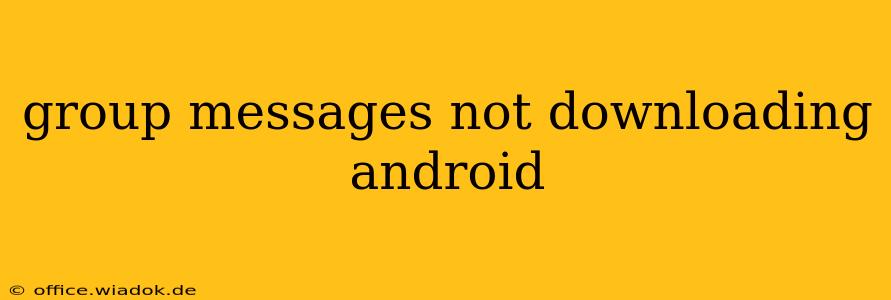Are you frustrated because your group messages aren't downloading on your Android device? This is a common problem with several potential causes, ranging from simple network issues to more complex software glitches. This comprehensive guide will walk you through troubleshooting steps to get those crucial group chats back online.
Common Causes of Downloading Problems
Before diving into solutions, let's identify the most frequent culprits behind failed group message downloads on Android:
-
Network Connectivity: A weak or unstable internet connection is the most common reason. Insufficient data, poor Wi-Fi signal, or network outages can all prevent messages from downloading.
-
Insufficient Storage: Your Android device might lack the necessary storage space to accommodate incoming messages, especially if they contain media like images or videos.
-
Messaging App Issues: Bugs within your messaging app (like Google Messages, Textra, or others) can interfere with message retrieval. A corrupted cache or outdated app version can also be problematic.
-
SIM Card Problems: In rare cases, problems with your SIM card can disrupt message reception.
-
Background Data Restrictions: Check your app settings to ensure your messaging app isn't restricted from using background data. This is crucial for automatic message downloads.
Troubleshooting Steps: A Step-by-Step Guide
Let's tackle these potential issues one by one:
1. Check Your Network Connection
- Wi-Fi: Ensure your Wi-Fi is functioning correctly. Restart your router and try connecting to a different network if possible.
- Mobile Data: If using mobile data, check your data plan and ensure you have sufficient allowance. Try turning mobile data on and off to force a refresh.
- Network Strength: Observe your network signal strength. A weak signal often results in incomplete downloads. Move to an area with better reception.
2. Manage Your Device Storage
-
Check Storage: Go to your device's settings and check available storage. If space is low, delete unnecessary files, apps, or photos to free up room.
-
Clear Cache and Data (Messaging App): Navigate to your phone's app settings, locate your messaging app, and clear both its cache and data. This will reset the app without deleting your messages (though you may need to re-enter some settings). Caution: This will remove any locally stored messages, so ensure this is an acceptable action.
3. Update Your Messaging App
- Check for Updates: Open the Google Play Store (or your preferred app store) and check for updates to your messaging app. Updating usually resolves bugs and improves performance.
4. Restart Your Device
- Reboot: A simple device restart can often resolve temporary software glitches causing download problems.
5. Check SIM Card and Network Settings
- SIM Card Removal: Carefully remove and reinsert your SIM card. This can sometimes resolve connectivity issues.
- Network Operator: Contact your network operator to rule out any network-side problems.
6. Contact Your Carrier or Device Manufacturer
If none of the above steps work, it's time to contact your mobile carrier or device manufacturer for support. They may have more specific troubleshooting steps or detect a more advanced problem.
Preventing Future Download Issues
To avoid these frustrating download problems in the future, consider the following:
- Regularly Clear Cache and Data: Periodically clear the cache and data of your messaging app to prevent accumulation of temporary files that could cause problems.
- Maintain Sufficient Storage: Regularly monitor your device's storage and delete unnecessary files to ensure ample space.
- Keep Apps Updated: Regularly update your messaging app and your Android operating system.
By following these steps, you should be able to successfully download your group messages and enjoy uninterrupted communication. Remember to systematically try each step, and don't hesitate to reach out for professional help if necessary.