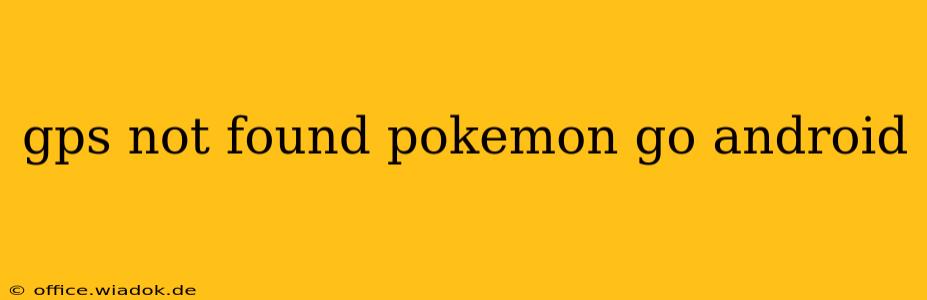Are you encountering the dreaded "GPS signal not found" error in Pokémon GO on your Android device? This frustrating issue can prevent you from playing the game, hindering your quest to become a Pokémon Master. Don't worry, you're not alone! This comprehensive guide will walk you through troubleshooting steps to get your GPS working again and back into the exciting world of Pokémon GO.
Understanding the "GPS Not Found" Error
Before diving into solutions, it's crucial to understand why this error occurs. The Pokémon GO app relies heavily on your device's GPS to pinpoint your location accurately. A "GPS signal not found" message signifies that the app can't access your location data, possibly due to several factors, including:
- Poor GPS signal: Weak or nonexistent GPS signals are a common culprit, especially in areas with poor reception or interference.
- Location services disabled: Your Android device might have location services turned off, preventing Pokémon GO from accessing your location.
- App permissions: The Pokémon GO app may lack the necessary permissions to access your location.
- Background processes: Other apps or processes might be interfering with the GPS functionality.
- Software glitches: Bugs in the Pokémon GO app or your Android operating system can also cause GPS issues.
- Hardware problems: In rare cases, a malfunctioning GPS chip in your Android device can be the source of the problem.
Troubleshooting Steps: Resolving the GPS Signal Issue
Let's tackle these potential problems one by one. Follow these steps methodically, testing your Pokémon GO app after each step:
1. Check Your Location Services and App Permissions
- Location Services: Go to your Android device's settings, find "Location," and ensure it's turned on. Often, this is found under "Settings" > "Location" or "Settings" > "Connections" > "Location".
- Pokémon GO Permissions: Open your device's settings, go to "Apps" or "Applications," find Pokémon GO, and check its permissions. Ensure that "Location" is enabled and set to "Allow all the time" or "While using the app," depending on your preference.
2. Restart Your Device
A simple restart can often resolve minor software glitches affecting your device's GPS functionality. Power off your Android device completely, wait a few seconds, and then power it back on.
3. Toggle Airplane Mode
This quick fix can sometimes reset your device's connection settings and re-establish a connection with GPS satellites. Turn on Airplane Mode for about 30 seconds, then turn it off.
4. Check for Software Updates
Ensure your Android operating system and the Pokémon GO app are up-to-date. Outdated software can contain bugs that cause GPS issues. Check the Google Play Store for updates for both.
5. Manage Background Apps
Close unnecessary background apps that might be consuming resources or interfering with GPS functionality. You can usually do this by using your Android's recent apps menu and swiping away apps you aren't actively using.
6. Check Your Internet Connection
While the GPS is crucial for location, a stable internet connection is also needed for Pokémon GO to function properly. Ensure you have a strong Wi-Fi or mobile data connection.
7. Calibrate Your GPS
Some Android devices have a GPS calibration feature. Try searching your device's settings for "GPS calibration" or similar terms. The process might involve moving your device in a figure-eight pattern to help it find more satellites.
8. Power Cycle Your GPS
For a more thorough reset, try turning your device's location services off completely, waiting a minute, and then turning them back on.
9. Check for Obstructions
Ensure there aren't any physical obstructions that might be blocking the GPS signal, such as thick walls or dense foliage.
10. Consider Hardware Issues (Last Resort)
If none of the above steps work, there's a small chance there might be a hardware problem with your device's GPS chip. Contact your device manufacturer or a repair specialist for further assistance.
Preventing Future GPS Issues
- Keep your software updated: Regularly update your Android OS and the Pokémon GO app.
- Manage background apps: Avoid running too many apps simultaneously, especially those that utilize location services.
- Monitor your connection: Ensure a stable internet connection when playing Pokémon GO.
By following these troubleshooting steps, you should be able to resolve the "GPS not found" error in Pokémon GO and get back to catching those elusive Pokémon! Remember to be patient and methodical in your approach. Good luck, trainers!