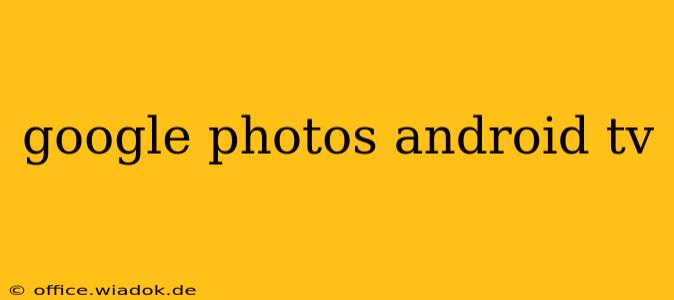Accessing and enjoying your cherished memories on the big screen has never been easier thanks to Google Photos' integration with Android TV. This guide delves into everything you need to know about using Google Photos on your Android TV device, from setup and navigation to troubleshooting common issues. We'll explore the features, limitations, and best practices to ensure a seamless and enjoyable viewing experience.
Setting Up Google Photos on Your Android TV
Getting started is straightforward. Assuming you already have a Google account and the Google Photos app on your Android TV, the process is primarily about logging in.
-
Locate the Google Photos App: Find the Google Photos app icon on your Android TV's home screen or app drawer. It usually features a colorful, multi-hued pinwheel.
-
Launch and Sign In: Open the app and sign in using your Google account credentials. This is the same account associated with your Google Photos library.
-
Grant Permissions: The app might request certain permissions, such as access to your photos and videos. Agree to these to allow the app to function correctly.
Navigating Google Photos on Android TV
The user interface is designed for ease of navigation with a remote. While it doesn't mirror the exact experience of the mobile app, it's intuitive and straightforward.
-
Browsing Your Library: Use the directional buttons on your remote to navigate through your photo albums and collections. You can easily scroll through your photos and videos chronologically or by album.
-
Search Functionality: Quickly find specific photos or videos using the search bar. Android TV's voice search capability can greatly enhance this feature. Simply speak the keywords related to your search, such as "beach vacation" or "dog photos."
-
Viewing Photos and Videos: Select a photo or video to view it in full-screen mode. Use the remote's buttons to control playback, zoom in/out (if applicable), or navigate to other photos.
-
Sharing Features: While sharing directly from the Android TV app may be limited, you can always access the photos on your phone and share them from there.
Features and Limitations of Google Photos on Android TV
The Android TV app offers a streamlined experience, focusing on viewing and browsing. However, it lacks some features present in the mobile app.
Features:
- Full-screen viewing of photos and videos: Enjoy your memories in stunning detail on your TV screen.
- Album browsing: Easily navigate through your organized albums and collections.
- Search functionality: Use text or voice search to pinpoint specific photos.
- Slideshow feature: Enjoy an automated slideshow of your photos and videos.
Limitations:
- Limited editing capabilities: You won't find the extensive editing tools available in the mobile app. Any editing needs to be done beforehand on your phone or computer.
- No uploading capability: You can't directly upload photos or videos from your TV to Google Photos.
- Sharing limitations: Direct sharing options may be limited compared to the mobile app.
Troubleshooting Common Issues
Here are some solutions to common problems encountered while using Google Photos on Android TV:
- App Not Loading: Check your internet connection. Restart your Android TV and the app.
- Slow Performance: Close unnecessary apps and check your internet speed.
- Login Issues: Ensure you're using the correct Google account credentials.
- Video Playback Problems: Try restarting your Android TV or checking for app updates.
Conclusion
Google Photos on Android TV provides a convenient and enjoyable way to view your memories on the big screen. While some features are limited compared to the mobile app, the ability to easily browse, search, and view your photos and videos in stunning quality makes it a valuable addition to any Android TV setup. By understanding its features and limitations, you can fully utilize this app and transform your living room into a personal photo gallery.