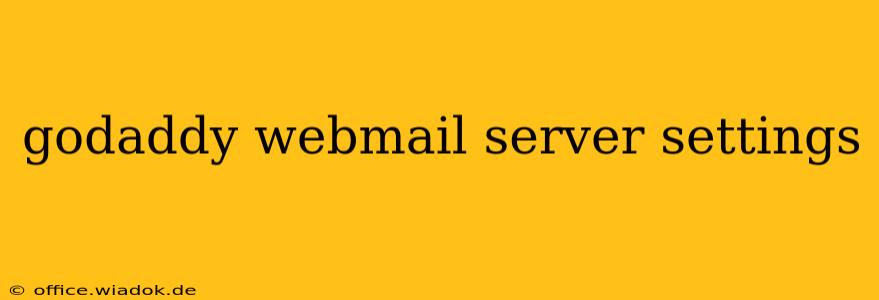Accessing your emails efficiently is crucial for staying connected in today's fast-paced world. If you use GoDaddy for your email hosting, understanding your server settings is key to configuring your email client (like Outlook, Thunderbird, or Apple Mail) correctly. This guide provides a detailed overview of GoDaddy webmail server settings, ensuring seamless email access on any device.
Understanding GoDaddy Email Server Settings
Before diving into the specifics, let's clarify what server settings are and why they're important. Server settings are the technical information your email client needs to connect to GoDaddy's servers and send/receive your emails. Incorrect settings will prevent you from accessing your inbox. These settings typically include:
- Incoming Mail Server (IMAP or POP3): This server fetches your emails from GoDaddy's servers. The choice between IMAP and POP3 impacts how your emails are managed.
- Outgoing Mail Server (SMTP): This server sends your emails from your device to GoDaddy's servers, which then deliver them to the recipient.
- Port Numbers: These specify the communication channels between your device and GoDaddy's servers. Each server type (IMAP, POP3, SMTP) uses different ports.
- Security Settings (SSL/TLS): These encryption protocols ensure secure communication, protecting your email from interception.
- Your Email Address and Password: Your GoDaddy email address and password are essential for authentication.
GoDaddy Email Server Settings: IMAP and POP3
GoDaddy primarily supports IMAP and POP3 for incoming mail. Let's look at the differences and the corresponding server settings:
IMAP (Recommended)
IMAP (Internet Message Access Protocol) keeps your emails on GoDaddy's servers and synchronizes them across your devices. Deleting an email on one device will delete it on all.
- Incoming Mail Server (IMAP):
imap.secureserver.net - Port: 993
- Security: SSL/TLS
POP3
POP3 (Post Office Protocol version 3) downloads your emails to your device. Emails remain on your device only; deleting them on one device won't affect other devices.
- Incoming Mail Server (POP3):
pop.secureserver.net - Port: 995
- Security: SSL/TLS
GoDaddy Outgoing Mail Server (SMTP) Settings
The SMTP (Simple Mail Transfer Protocol) server sends your emails. The settings are consistent regardless of whether you're using IMAP or POP3.
- Outgoing Mail Server (SMTP):
smtp.secureserver.net - Port: 465 or 587 (Check GoDaddy's documentation for your specific account's recommended port)
- Security: SSL/TLS (for port 465) or STARTTLS (for port 587)
Troubleshooting Common Issues
If you encounter problems configuring your GoDaddy email, consider these troubleshooting steps:
- Double-check your settings: Ensure all settings (server names, ports, security) are correctly entered. A single typo can cause connection errors.
- Verify your password: Make sure you are using the correct GoDaddy email password.
- Check your firewall: Your firewall might be blocking email connections. Temporarily disable it to test.
- Contact GoDaddy Support: If issues persist, contact GoDaddy's customer support for assistance. They can help diagnose and resolve specific problems.
Conclusion
Mastering your GoDaddy webmail server settings empowers you to manage your emails efficiently across different devices. Remember to always prioritize security by enabling SSL/TLS encryption. By following this guide and troubleshooting effectively, you can ensure smooth email access and communication. Remember to always consult GoDaddy's official documentation for the most up-to-date and accurate information specific to your plan.