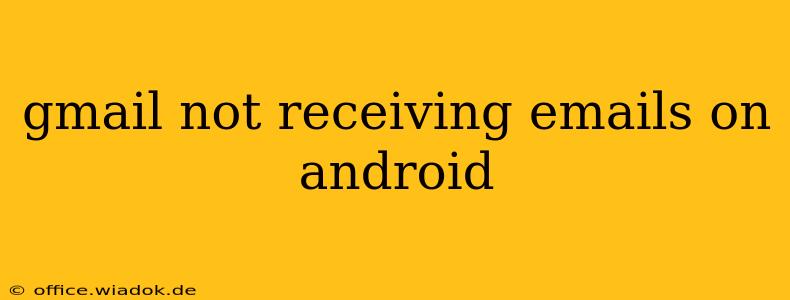Are you frustrated because your Gmail app on your Android device isn't receiving emails? This is a common problem with several potential solutions. This comprehensive guide will walk you through troubleshooting steps to get your Gmail working smoothly again. We'll cover everything from simple fixes to more advanced solutions, ensuring you can regain access to your inbox quickly.
Common Causes of Gmail Email Delivery Issues on Android
Before diving into the solutions, let's identify some common culprits behind this issue:
- Poor Network Connection: A weak or unstable internet connection (Wi-Fi or mobile data) is the most frequent cause. Emails simply can't download without a reliable connection.
- Account Settings: Incorrect or outdated Gmail account settings can prevent email delivery. This might involve issues with server settings, security protocols, or account synchronization.
- App-Specific Problems: Bugs within the Gmail app itself can sometimes interfere with email retrieval. A corrupted app cache or outdated version can be the source of the problem.
- Device-Specific Issues: Problems with your Android device's settings, such as date and time inaccuracies, or conflicting applications, may impact email delivery.
- Gmail Server Issues (Rare): While less common, occasional outages or maintenance on Google's servers can temporarily disrupt email access.
Step-by-Step Troubleshooting Guide
Let's systematically address these potential problems:
1. Check Your Network Connection
This is the simplest and most effective first step:
- Ensure you have a stable internet connection: Try browsing the web or using other apps to confirm your internet is working properly. If it isn't, troubleshoot your Wi-Fi or mobile data connection.
- Restart your device: A simple reboot can often resolve temporary network glitches.
- Check your data usage limits: Make sure you haven't reached your mobile data limit.
2. Verify Gmail Account Settings
Incorrect settings can block email delivery. Let's check:
- Account Sync: Open the Gmail app, go to Settings, then your Gmail account, and ensure that "Sync Gmail" is enabled. Also, check the sync frequency; a more frequent sync might help.
- Data Usage: Within the Gmail app's settings, check your data usage settings. Make sure Gmail is allowed to use data, both Wi-Fi and mobile data.
3. Troubleshoot the Gmail App
Problems within the Gmail app itself can be resolved in several ways:
- Clear App Cache and Data: Go to your Android device's Settings, then Apps, find Gmail, and select "Storage." Clear both the cache and data. This will remove temporary files that might be causing the problem. Note that clearing data will require you to log back into your Gmail account.
- Update the Gmail App: Open the Google Play Store, search for Gmail, and check for updates. An outdated app can have bugs that prevent email delivery.
- Reinstall the Gmail App: If clearing the cache and data doesn't work, uninstall and then reinstall the Gmail app from the Play Store. This is a more drastic measure but can often resolve persistent app-related issues.
4. Check Android Device Settings
Certain device settings can affect email delivery:
- Date and Time: Ensure your device's date and time are set correctly and automatically. Incorrect time settings can interfere with email synchronization.
- Background Restrictions: Check if background data usage is restricted for the Gmail app. If so, allow Gmail to use background data.
5. Investigate Gmail Server Issues (Rare)
While uncommon, server-side problems can occur. Check for Gmail outages:
- Google Workspace Status Dashboard: If you are using a Google Workspace account, check the status dashboard for any reported outages. A quick Google search for "Gmail outage" will often reveal any widespread issues.
6. Consider Additional Factors
- Filters and Labels: Ensure you haven't accidentally created filters that are blocking incoming emails.
- Spam/Junk Folders: Check your spam or junk folders; emails might be ending up there mistakenly.
- Email Size Limits: Very large emails might exceed your account's size limits.
If you've tried all these steps and are still experiencing problems, contacting Google Support directly is the next best course of action. They have specialized tools and knowledge to help pinpoint more complex issues. Remember to provide details about the steps you've already taken.
By following this comprehensive guide, you should be able to effectively troubleshoot Gmail email delivery problems on your Android device and get back to seamlessly managing your inbox.