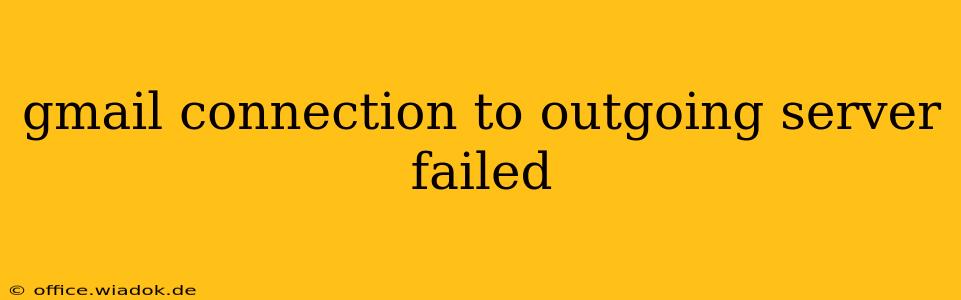Are you facing the frustrating "Gmail connection to outgoing server failed" error? This common issue prevents you from sending emails, leaving you disconnected from your contacts and potentially impacting your productivity. This comprehensive guide will walk you through troubleshooting steps to resolve this problem, covering various causes and offering effective solutions.
Understanding the "Outgoing Server Failed" Error
Before diving into solutions, let's clarify what this error message means. When you encounter a "Gmail connection to outgoing server failed" error, it indicates your email client (like Outlook, Thunderbird, or a webmail interface) can't connect to Gmail's outgoing mail server (SMTP). This failure can stem from several sources, ranging from simple configuration mistakes to more complex network problems.
Common Causes and Troubleshooting Steps
Let's explore the most frequent causes and how to address them:
1. Incorrect Server Settings
- Problem: The most common culprit is incorrect SMTP server settings in your email client. Gmail uses a specific outgoing mail server address and port. If these are wrong, the connection will fail.
- Solution: Double-check your email client's settings. Ensure you're using the correct SMTP server address (
smtp.gmail.com) and port (usually587or465). You might also need to enable SMTP authentication and provide your Gmail username and password. Consult your email client's help documentation for specific instructions on accessing and modifying these settings. Many email clients have auto-configuration features that can often resolve this automatically.
2. Firewall or Antivirus Interference
- Problem: Your firewall or antivirus software might be blocking the connection to the outgoing mail server. These security programs often prevent unauthorized network activity, and sometimes mistakenly block legitimate email traffic.
- Solution: Temporarily disable your firewall and antivirus software to see if this resolves the issue. If it does, configure your security software to allow Gmail's SMTP server (
smtp.gmail.com) through the firewall. This usually involves adding an exception or rule for the specific port used (587 or 465). Remember to re-enable your security software once you've confirmed the connection is working.
3. Network Connectivity Issues
- Problem: Problems with your internet connection can prevent your email client from reaching Gmail's servers. This could be due to a temporary outage, network configuration problems, or DNS issues.
- Solution:
- Check your internet connection: Ensure you're connected to the internet and can access other online services. Try restarting your modem and router.
- Check your DNS settings: Incorrect DNS settings can prevent your computer from resolving the SMTP server address. Try using public DNS servers like Google Public DNS (8.8.8.8 and 8.8.4.4) or Cloudflare DNS (1.1.1.1 and 1.0.0.1).
- Contact your ISP: If the problem persists, contact your internet service provider (ISP) to report potential network issues.
4. Password Problems
- Problem: An incorrect password or a locked account will prevent successful connection to the outgoing mail server.
- Solution: Double-check your Gmail password and ensure you're entering it correctly. If you've forgotten your password, use Gmail's password recovery process to reset it. If your account is locked due to too many incorrect login attempts, you'll need to follow Gmail's unlocking procedures.
5. Less Common Issues:
- Outdated email client: An outdated email client may lack compatibility with Gmail's updated security protocols. Consider updating your email client to the latest version.
- Gmail account issues: Rarely, there might be temporary problems on Gmail's end. Check Gmail's service status page for any reported outages.
When to Seek Further Assistance
If you've tried the above steps and are still unable to resolve the "Gmail connection to outgoing server failed" error, consider these options:
- Contact Gmail Support: If you suspect a problem with your Gmail account itself, contact Google's support team for assistance.
- Seek technical support: If you're not comfortable troubleshooting network settings, consult a computer technician or IT professional.
By following these troubleshooting steps, you should be able to identify and resolve the cause of your "Gmail connection to outgoing server failed" error, restoring your ability to send emails smoothly. Remember to always prioritize security and cautiously adjust firewall and antivirus settings.