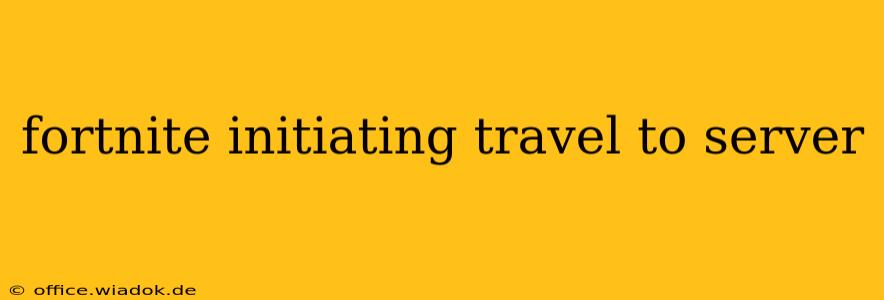For Fortnite players, the dreaded "Initiating travel to server" message can be a real game-stopper. This seemingly simple phrase often precedes frustrating delays, connection errors, and ultimately, a missed opportunity to drop into the action. This comprehensive guide will dissect the meaning behind this message, explore common causes, and provide practical troubleshooting steps to get you back in the game quickly.
Understanding "Initiating Travel to Server" in Fortnite
The "Initiating travel to server" message indicates that Fortnite is attempting to connect you to a game server. This process involves several steps, including verifying your account, establishing a connection, and downloading necessary game data. When you see this message, your game client is actively working to get you into a match. However, if this message persists for an extended period, it points to a potential problem.
Why is it Taking So Long?
The length of time it takes to travel to a server depends on several factors:
- Server Load: High server traffic, often during peak hours or after major updates, can lead to longer wait times. The servers are simply overloaded with connection requests.
- Network Connectivity: A weak or unstable internet connection is a primary culprit. Slow download speeds, high latency (ping), and packet loss all contribute to extended travel times.
- Game Client Issues: Corrupted game files, outdated drivers (especially graphics card drivers), or insufficient system resources can also impede the connection process.
- Server-Side Issues: Occasionally, problems on Epic Games' end, such as server outages or maintenance, can cause significant delays or outright connection failures.
Troubleshooting "Initiating Travel to Server" Errors
Let's explore practical solutions to resolve this frustrating issue:
1. Check Your Internet Connection
This is the most common cause. Perform a simple speed test using online tools like Ookla's Speedtest.net. Look for consistently low download speeds or high ping (latency). If your connection is unstable, try the following:
- Restart your modem and router: A simple reboot often resolves temporary network glitches.
- Check your network cables: Ensure all cables are securely connected.
- Close bandwidth-intensive applications: Streaming services, downloads, and other programs can compete for bandwidth, impacting Fortnite's connection.
- Consider a wired connection: Wired connections generally offer greater stability than Wi-Fi.
2. Verify Fortnite Game Files
Corrupted game files can prevent a successful server connection. Epic Games provides a built-in verification tool:
- Launch the Epic Games Launcher.
- Locate Fortnite in your library.
- Click on the three dots (options menu).
- Select "Verify."
This process can take some time, but it ensures that all game files are intact and ready for use.
3. Update Your Graphics Drivers
Outdated or corrupted graphics drivers are a frequent source of Fortnite connection problems. Visit the website of your graphics card manufacturer (Nvidia or AMD) to download and install the latest drivers.
4. Check Fortnite Server Status
Before troubleshooting further, check the official Fortnite status page or social media channels for announcements of server outages or maintenance. If there's a known issue, there's nothing more you can do but wait for Epic Games to resolve it.
5. Restart Your Computer and Fortnite
Sometimes, a simple restart is all it takes. Close the Fortnite client completely, restart your computer, and then relaunch the game.
6. Contact Epic Games Support
If none of the above solutions work, it's time to contact Epic Games support. They may have insights into specific server issues or other technical problems.
Conclusion: Staying in the Game
The "Initiating travel to server" message, while seemingly innocuous, can be a significant roadblock to your Fortnite experience. By systematically checking your network connection, verifying game files, and updating drivers, you can significantly improve your chances of a smooth and uninterrupted gameplay experience. Remember to always check the official Fortnite status for server-related issues before diving into extensive troubleshooting. By following these steps, you'll be back to building, battling, and achieving Victory Royales in no time.