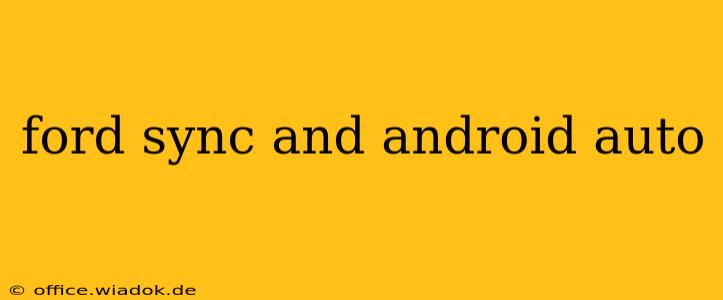For many drivers, integrating their smartphones with their car's infotainment system is a must-have feature. Ford Sync, with its various iterations, and Android Auto offer a powerful combination for a connected and convenient driving experience. This guide dives deep into how Ford Sync and Android Auto work together, troubleshooting common issues, and exploring the benefits of this pairing.
Understanding Ford Sync and its Versions
Ford Sync is Ford's in-car communication and entertainment system. It allows drivers to control their phones, music, navigation, and more using voice commands and a touchscreen interface. Several versions exist, each with varying features and capabilities:
- Sync: The original version, offering basic Bluetooth connectivity and voice commands.
- Sync 2: Introduced a larger touchscreen and improved voice recognition.
- Sync 3: This generation significantly improved performance, interface design, and app compatibility, paving the way for better Android Auto integration.
- Sync 4: The latest iteration, boasting enhanced processing power, a more intuitive interface, and faster performance. It offers a superior Android Auto experience.
- Sync 4A: A variation of Sync 4 with further improvements in processing and graphical capabilities
It's crucial to understand which Sync version your Ford vehicle uses to fully optimize its features, especially when connecting with Android Auto. Your owner's manual will clearly specify the Sync version installed.
Seamless Integration with Android Auto
Android Auto seamlessly integrates your Android smartphone with your Ford's Sync system (Sync 3 and later versions are fully compatible). Once connected, you'll enjoy:
- Hands-Free Calling: Make and receive calls using voice commands, keeping your hands on the wheel and eyes on the road.
- Navigation: Access Google Maps navigation with voice guidance, making it easy to find your destination.
- Music Streaming: Enjoy your favorite music apps like Spotify, Pandora, or YouTube Music through the car's speakers.
- Messaging: Send and receive text messages using voice commands or pre-set responses, minimizing distractions.
- Other Apps: Access other compatible apps optimized for driving, ensuring a safer and more convenient driving experience.
How to Connect Android Auto to Ford Sync
Connecting Android Auto is usually straightforward:
- Ensure compatibility: Verify your Ford model and Android version are compatible with Android Auto.
- USB Connection: Plug your Android phone into a USB port in your Ford vehicle. Not all USB ports support Android Auto; check your owner's manual to identify the correct port.
- Android Auto Launch: Android Auto should launch automatically. If not, select the Android Auto icon on your Sync touchscreen.
- Permissions: Allow necessary permissions for Android Auto to access your phone's features.
Troubleshooting Common Issues
While generally seamless, occasional issues might arise:
- Connection Problems: Try different USB ports, ensure your phone is unlocked, and check for software updates on both your phone and Ford's Sync system.
- Android Auto Not Launching: Restart your phone and vehicle. If the problem persists, check for updates to Android Auto, your phone's operating system, and the Ford Sync software.
- Voice Recognition Issues: Ensure your phone's microphone is enabled and not obstructed. Adjust the volume levels appropriately.
Benefits of Using Ford Sync with Android Auto
The combined power of Ford Sync and Android Auto provides several benefits:
- Enhanced Safety: Hands-free operation minimizes distractions, leading to safer driving.
- Improved Convenience: Easy access to navigation, music, and communication features enhances the driving experience.
- Seamless Integration: The intuitive interface seamlessly blends your phone's functions with your car's system.
- Up-to-Date Navigation: Always have the most current maps and traffic information from Google Maps.
Conclusion: The Perfect Driving Duo
Ford Sync and Android Auto together offer a compelling driving experience that blends safety, convenience, and technology seamlessly. Understanding the intricacies of each system and troubleshooting potential issues will maximize the benefits of this powerful combination, ensuring a smoother and more enjoyable journey. Always consult your owner’s manual for specific details relevant to your vehicle model and Sync version.