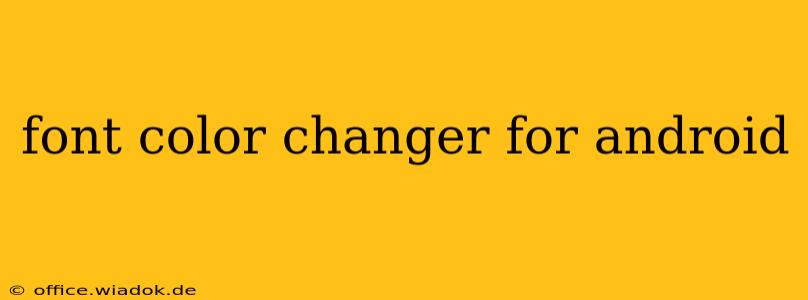Tired of the same old font colors on your Android device? Want to personalize your reading experience or simply add a splash of color to your screen? This guide explores the world of font color changers for Android, delving into various methods, app recommendations, and considerations to help you achieve the perfect palette.
Understanding Font Color Customization on Android
Android offers a surprising level of customization, but directly changing the system-wide font color isn't typically a built-in feature. Unlike some aspects of the UI, this granular level of control often requires using third-party applications or exploring alternative methods. This guide will explore both.
Method 1: Using Third-Party Apps
Many apps on the Google Play Store offer font customization, including color changes. However, the extent of their capabilities varies significantly. Some might only work with specific apps, while others claim system-wide changes, though these often require root access (which voids your warranty and poses security risks).
Choosing the Right App: When selecting an app, consider these factors:
- App Permissions: Carefully review the permissions requested by the app. Avoid apps requesting excessive or unnecessary permissions.
- User Reviews: Check user reviews and ratings for insights into the app's performance, stability, and reliability. Look for consistent positive feedback.
- Features: Beyond font color, consider if the app offers other customization options such as font style, size, and even themes.
- Ad Support: Determine whether the app is free with ads or a paid application.
Recommended Approach (with limitations): While system-wide font color changes are tricky without root, many apps let you change the font color within individual apps. This means you can customize the reading experience within your favorite ebook reader, news app, or other text-heavy application. Search the Google Play Store for "font changer" or "text color changer" to find suitable options. Remember to thoroughly check user reviews before installing.
Method 2: Customizing Individual Apps
Many apps allow for individual font and color adjustments within their settings. For example:
- Ebook Readers: Most ebook readers (like Kindle, Google Play Books, etc.) have options to change the font, size, and often the color, usually offering a choice between light and dark modes or allowing for more specific color selections.
- Messaging Apps: Some messaging apps permit customization of text color, bubble styles, and themes. Check the settings within your preferred messaging application.
- Note-Taking Apps: Note-taking applications often provide a wide range of font and color choices to enhance the visual presentation of your notes.
Method 3: Using Themes and Launchers (Indirect Method)
While not directly changing font color, applying a custom theme or launcher can indirectly affect the overall appearance, including text colors. Many launchers and themes offer dark mode options, which typically invert text colors, leading to a visually different experience.
Considerations and Cautions
- Root Access: Apps promising system-wide font color changes often require root access. Proceed with caution; rooting can void your warranty and introduce security vulnerabilities.
- Battery Life: Extensive use of customization apps may slightly impact your battery life.
- Compatibility: Ensure compatibility with your Android version and device model before installing any app.
Conclusion: Achieving Your Perfect Android Font Colors
Changing the overall system font color on Android can be challenging without rooting, but you can still achieve a significant level of customization. By using app-specific font changers, customizing individual app settings, or employing themes and launchers, you can significantly alter the visual appearance of text on your Android device and tailor it to your preferences. Remember to choose reputable apps, carefully review permissions, and prioritize the security and stability of your device.