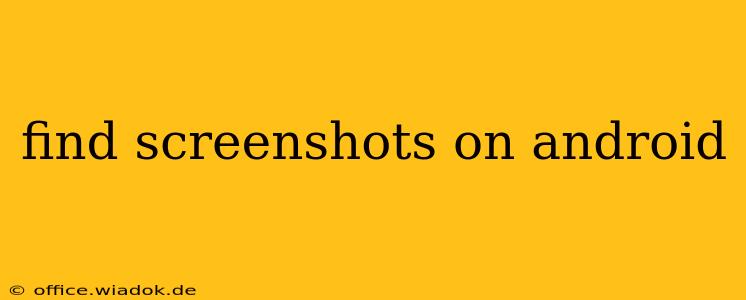Finding your screenshots on Android might seem straightforward, but the exact location can vary depending on your device manufacturer, Android version, and even specific apps you're using. This comprehensive guide will walk you through all the common places screenshots are saved, as well as some troubleshooting tips for when you can't seem to locate them.
Common Screenshot Locations on Android
Generally, screenshots are saved in one of these locations:
-
Gallery App: This is the most common location. Most Android devices automatically save screenshots to your phone's gallery app, often within a dedicated "Screenshots" folder or album. Open your Gallery app and look for a folder or album clearly labeled "Screenshots," "Screen Captures," or something similar.
-
DCIM Folder: If you can't find your screenshots in the Gallery, you can try accessing the DCIM folder directly using a file manager app (like Files by Google or a similar app pre-installed on your device). The DCIM folder typically contains all your images and videos, and screenshots are often stored in a subfolder within it. Look for folders like "Screenshots," "Camera," or simply a folder named with a date.
-
Downloads Folder: In some rare cases, especially if you've used a third-party screenshot app, the screenshot might be saved to your Downloads folder. Check this folder using your file manager app as well.
-
Specific App Folders: If you took a screenshot within a specific app (like a game or a messaging app), that app might save the screenshot within its own internal storage. This is less common, but it's worth checking if you suspect a screenshot might be hiding in an unusual location.
Troubleshooting: Screenshots Not Found
If you've checked all the usual places and still can't find your screenshots, consider these troubleshooting steps:
-
Check your device storage: Make sure you have sufficient storage space. If your device is running low on storage, it might prevent screenshots from being saved properly.
-
Restart your phone: A simple restart can often resolve temporary software glitches that might interfere with screenshot saving.
-
Check your notification bar: Some Android devices show a brief notification when a screenshot is saved. Look for this notification in your notification bar to possibly get a clue about the screenshot's location.
-
Check your cloud storage: If you have cloud storage services like Google Photos or Dropbox enabled, the screenshots might be automatically backed up there. Check your cloud storage services for the screenshots.
-
Check for Third-Party Screenshot Apps: If you recently installed a third-party screenshot app, check that app's settings for the save location. Many of these apps offer customization options for where the screenshot is saved.
-
Search your phone: Use your phone's built-in search function to search for the term "screenshot." This can help locate files even if they're not clearly organized.
Using Android's Built-In Screenshot Functionality
Mastering your device's screenshot functionality is essential. While the specific method varies slightly between Android versions and manufacturers, the most common methods include:
-
Power button + Volume down button: This is the most frequently used combination. Press and hold both buttons simultaneously for about a second.
-
Power button + Volume up button: Some devices use this combination instead.
-
Three-finger swipe down: This gesture is supported on some devices, making screenshot capture quick and intuitive.
Conclusion
Finding your Android screenshots is usually straightforward, but understanding the potential locations and troubleshooting techniques can save you valuable time and frustration. Remember to check your Gallery app, the DCIM folder, your Downloads folder, and cloud storage. If you still can't locate your screenshots, try restarting your device or using your phone's search function. By following the steps outlined in this guide, you should be able to easily locate your precious screenshots.