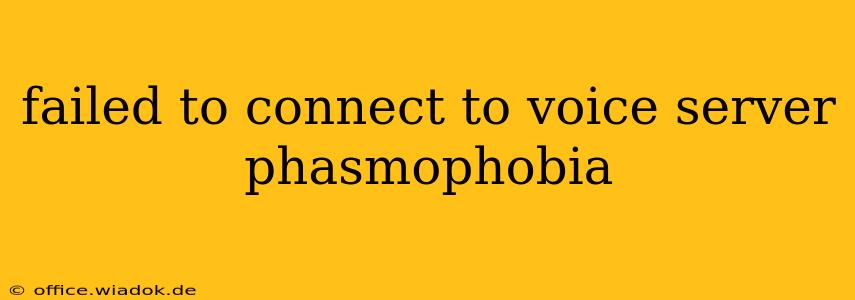Phasmophobia, the incredibly popular cooperative ghost hunting game, relies heavily on voice communication for effective teamwork. A "failed to connect to voice server" error can be incredibly frustrating, instantly halting your paranormal investigation. This comprehensive guide will walk you through troubleshooting this common issue, helping you get back to hunting ghosts in no time.
Understanding the "Failed to Connect to Voice Server" Error
This error message in Phasmophobia usually indicates a problem with your connection to the game's voice chat servers. This isn't necessarily a problem with your internet connection itself, but rather your ability to connect to the specific servers Kinetic Games uses for voice communication. Several factors can contribute to this, ranging from temporary server issues to problems with your local network configuration.
Common Causes and Solutions
Let's dive into the most frequent causes and how to fix them:
1. Server Issues on Kinetic Games' End
Sometimes, the problem isn't on your side at all. Kinetic Games' servers might be experiencing temporary outages, high traffic, or maintenance.
- Solution: The simplest solution is to wait. Check the game's official social media channels (Twitter, Discord, etc.) or online forums for announcements about server issues. Often, these problems resolve themselves within a short period.
2. Firewall or Antivirus Interference
Your firewall or antivirus software might be blocking Phasmophobia's access to the necessary network ports for voice communication.
- Solution: Temporarily disable your firewall and antivirus software. If the problem is resolved, add Phasmophobia as an exception in your security software settings. This allows the game to communicate freely without being blocked. Remember to re-enable your security software once you've confirmed Phasmophobia is working correctly.
3. Network Connectivity Problems
Poor internet connectivity can prevent you from connecting to the voice server. This includes slow speeds, high latency, or intermittent connection drops.
- Solution:
- Restart your router and modem: A simple reboot can often resolve temporary network glitches.
- Check your internet connection speed: Run a speed test to ensure your internet speed is sufficient for online gaming.
- Check for network congestion: Multiple devices using your internet connection simultaneously can impact performance. Close unnecessary applications or disconnect other devices temporarily.
- Contact your internet service provider (ISP): If you continue experiencing connectivity issues, contact your ISP to troubleshoot potential problems with your internet service.
4. Outdated or Corrupted Game Files
Outdated game files or corrupted game data can sometimes interfere with online features, including voice chat.
- Solution:
- Verify game files: Use the Steam client (or your preferred platform's equivalent) to verify the integrity of your game files. This checks for missing or corrupted files and automatically replaces them.
- Reinstall the game: As a last resort, uninstall and reinstall Phasmophobia. This ensures a fresh installation with no corrupted files.
5. Voice Chat Settings within the Game
Although less common, ensure your in-game voice chat settings are correctly configured. Make sure your microphone is selected correctly and that the volume is appropriately adjusted.
- Solution: Review the Phasmophobia in-game settings related to voice chat and ensure everything is correctly configured and enabled.
Preventing Future "Failed to Connect" Errors
- Keep your game updated: Regularly update Phasmophobia to benefit from bug fixes and performance improvements, which often address connectivity issues.
- Maintain a stable internet connection: A strong and reliable internet connection is vital for online gaming.
- Monitor server status: Keep an eye on the official Phasmophobia channels for announcements regarding server maintenance or outages.
By following these troubleshooting steps, you'll significantly increase your chances of resolving the "failed to connect to voice server" error and getting back to enjoying Phasmophobia's thrilling ghost hunts. Remember to check each solution systematically, starting with the simplest ones before proceeding to more advanced troubleshooting. Happy hunting!