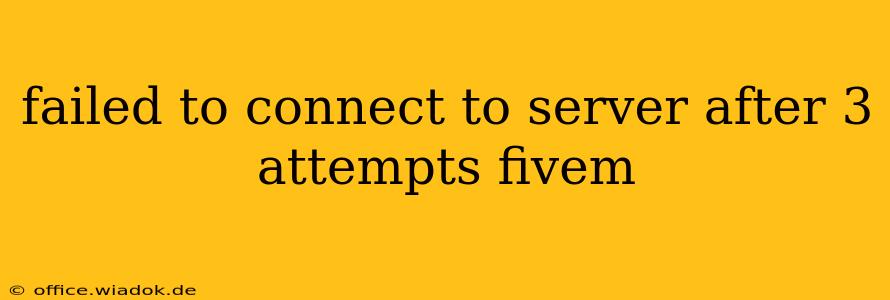FiveM, the popular modification for Grand Theft Auto V, offers a vast array of online roleplaying and multiplayer experiences. However, encountering the frustrating "failed to connect to server after 3 attempts" error can quickly derail your gaming session. This comprehensive guide will walk you through effective troubleshooting steps to resolve this issue and get you back into the action.
Understanding the Problem
The "failed to connect to server after 3 attempts" error in FiveM typically stems from network connectivity problems, server issues, or client-side configurations. Before diving into solutions, it's important to understand the potential root causes:
- Network Connectivity: This is the most common culprit. Problems with your internet connection, firewall settings, or router configuration can prevent FiveM from establishing a stable connection to the game server.
- Server Issues: The server you're trying to join might be experiencing downtime, maintenance, or be overloaded with players. This is outside your control, but checking the server's status is crucial.
- FiveM Client Issues: Corrupted game files, outdated client versions, or conflicting applications can also lead to connection failures.
- Firewall/Antivirus Interference: Security software might be blocking FiveM's access to the internet or specific ports required for connection.
- DNS Problems: Incorrect or outdated DNS settings can hinder your ability to resolve the server's address.
Troubleshooting Steps: A Step-by-Step Guide
Let's tackle these potential issues systematically:
1. Check Your Internet Connection
This is the first and most crucial step.
- Basic Connectivity: Ensure your internet is working correctly by browsing the web or testing your connection speed on a site like speedtest.net. If your internet is down, contacting your internet service provider (ISP) is necessary.
- Router Restart: Power cycle your router and modem by unplugging them, waiting 30 seconds, and plugging them back in. This often resolves temporary network glitches.
- Network Stability: Observe your network for instability. Intermittent connection drops indicate underlying problems that need professional attention from your ISP.
2. Verify Server Status
Before blaming your connection, check the server's status. Many FiveM servers have dedicated websites or Discord communities where you can find updates on server availability and maintenance. If the server is down, there's nothing you can do except wait.
3. Update FiveM and GTA V
Outdated game files can cause compatibility problems.
- FiveM Update: Launch the FiveM launcher and ensure you have the latest version installed. The launcher automatically checks for updates, but manually checking is a good practice.
- GTA V Update: Make sure your Grand Theft Auto V is fully updated through the Rockstar Games Launcher or Steam.
4. Check Your Firewall and Antivirus
Your security software might be mistakenly blocking FiveM.
- Firewall Exception: Add FiveM.exe to your firewall's exceptions list. The location of this file is typically within your FiveM installation directory.
- Antivirus Exclusion: Similarly, add the FiveM directory to your antivirus software's exclusion list.
5. Check Your Ports
FiveM uses specific ports for communication. Incorrect port forwarding or blocking can prevent connections. Consult the FiveM documentation or your server's instructions for the specific ports used and ensure they are open in your router's settings.
6. Flush Your DNS Cache
Outdated DNS information can cause connection problems.
- Windows: Open Command Prompt as an administrator and type
ipconfig /flushdnsand press Enter. - macOS: Open Terminal and type
sudo dscacheutil -flushcache; sudo killall -HUP mDNSResponderand press Enter (you may need to enter your password).
7. Reinstall FiveM (as a last resort)
If all else fails, reinstalling FiveM might resolve corrupted files. Ensure you back up any custom scripts or modifications before doing this.
Advanced Troubleshooting
If the above steps don't resolve the issue, consider these more advanced techniques:
- Check for conflicting applications: Close any applications that might be competing for network resources or interfering with FiveM's connection.
- Use a different network: Try connecting to FiveM using a different internet connection (e.g., mobile hotspot) to rule out a network-specific problem.
- Contact FiveM support: If the problem persists, contacting FiveM support for assistance might be necessary. They can provide more specific troubleshooting guidance.
By systematically working through these troubleshooting steps, you should be able to overcome the "failed to connect to server after 3 attempts" error and return to enjoying the immersive world of FiveM. Remember to check server status first, and always ensure your network is stable and your game files are up-to-date.