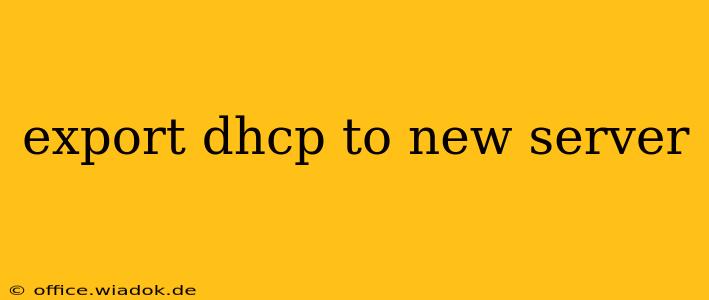Migrating your DHCP server configuration to a new server can seem daunting, but with a well-planned approach, it can be a smooth and efficient process. This guide outlines various methods for exporting and importing DHCP configurations, ensuring minimal downtime and data loss. We'll cover best practices and troubleshooting tips to make the transition seamless.
Understanding DHCP Configuration Export
Before diving into the methods, it's crucial to understand what constitutes your DHCP configuration. This typically includes:
- IP address pools: The range of IP addresses the server assigns to clients.
- Subnet masks: Defining the network boundaries.
- Default gateways: The router IP address clients use to access external networks.
- DNS servers: The IP addresses of DNS servers for name resolution.
- DHCP reservations: Static IP assignments for specific devices.
- DHCP options: Additional configuration parameters, such as WINS servers, domain names, and others.
- Scope options: Configuration specific to particular subnets or IP ranges.
Methods for Exporting DHCP Configuration
The method you choose depends on the DHCP server software you're using. The most common are Microsoft DHCP and ISC DHCP (often used in Linux environments).
1. Microsoft DHCP Server Export
Microsoft DHCP Server offers a straightforward approach using the built-in export functionality:
- Open DHCP Management: Launch the DHCP management console.
- Select the Scope: Identify the scope (or scopes) you need to export.
- Export the Scope: Right-click on the scope and select "Export."
- Choose a Location: Specify the location to save the exported file (typically a
.txtfile). This file contains the configuration information in a readable format, though not directly importable in the same way as a backup.
Important Note: While this export provides a human-readable record of your configuration, it's not directly importable into another DHCP server. It's primarily useful for documentation and manual recreation of the configuration on the new server. For a full backup and restore, use the built-in backup and restore functionality within the DHCP management console. This creates a backup file that can be restored to another DHCP server.
2. ISC DHCP (Linux) Export
ISC DHCP, commonly used on Linux systems, handles configuration through text files. This allows for direct export and import.
- Locate the Configuration File: This is usually located in
/etc/dhcp/dhcpd.conf. The precise location may vary depending on your distribution. - Copy the File: Use the
cpcommand to copy thedhcpd.conffile to a new location or a new server. For example:sudo cp /etc/dhcp/dhcpd.conf /path/to/backup/dhcpd.conf - Import the File: On the new server, copy the
dhcpd.conffile to the appropriate location and ensure the permissions are set correctly. You may need to restart the DHCP daemon (sudo systemctl restart isc-dhcp-server).
Important Considerations: Paths to configuration files and other settings may require modification to reflect the new server's environment.
Best Practices for DHCP Server Migration
- Thorough Backup: Before initiating any migration, create a complete backup of your current DHCP server's configuration and database. This acts as a safety net in case of issues.
- Testing: Before implementing the changes on your production network, thoroughly test the exported configuration on a separate test environment. This minimizes the risk of disrupting services.
- IP Address Planning: Ensure you have sufficient IP addresses available on the new server to accommodate all clients.
- Downtime Minimization: If possible, perform the migration during off-peak hours to minimize disruption to network services. Consider using a temporary DHCP server alongside the old one to facilitate a smoother transition.
- DNS Configuration: Confirm that the DNS servers are correctly configured on the new DHCP server.
Troubleshooting
- Address Conflicts: If you encounter IP address conflicts, double-check the IP address pools and reservations on the new server.
- Connectivity Issues: Ensure the new DHCP server is correctly configured with the necessary network interfaces and settings.
- Service Status: Verify that the DHCP service is running on the new server.
By following these steps and best practices, you can successfully export your DHCP configuration to a new server with minimal downtime and ensure a seamless transition. Remember that diligent planning and testing are essential for a smooth migration.