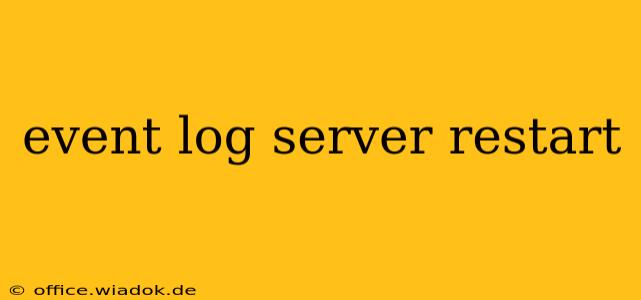Server restarts, especially those impacting event logs, can significantly disrupt operations and data integrity. This post delves into understanding why your event log server might restart, effective troubleshooting techniques, and proactive measures to prevent future occurrences.
Understanding Event Log Server Restarts
An unexpected server restart can stem from various issues, ranging from simple software glitches to critical hardware failures. When it comes to event logs specifically, a restart can erase crucial information needed for troubleshooting and security analysis. Identifying the root cause is paramount.
Common Causes of Event Log Server Restarts:
- Application Errors: Faulty applications or services running on the server can trigger instability, leading to a crash and subsequent restart. Check the application logs for error messages before, during, and after the restart.
- Driver Issues: Outdated or corrupted device drivers can cause system instability and unexpected reboots. Updating drivers to their latest versions is a crucial preventative step.
- Hardware Problems: Failing hardware, such as RAM, hard drives, or the power supply, can cause system crashes and restarts. Run hardware diagnostics to identify potential hardware malfunctions.
- Operating System Errors: Bugs or corruption within the operating system itself can also result in unexpected restarts. Windows Update often addresses these issues, but manual system file checks might be necessary.
- Resource Exhaustion: Excessive CPU usage, memory leaks, or disk space exhaustion can overwhelm the server, leading to a crash and restart. Monitoring resource utilization is vital for proactive management.
- Overheating: A server that overheats can automatically shut down to prevent damage. Ensure proper cooling and ventilation.
- Power Issues: Interruptions or fluctuations in power supply can cause unexpected restarts. Use a UPS (Uninterruptible Power Supply) to mitigate this risk.
- Malware or Viruses: Malicious software can destabilize the system, leading to crashes and restarts. Maintain up-to-date antivirus software and regularly scan your system.
Troubleshooting Event Log Server Restarts
A systematic approach to troubleshooting is crucial. Start by gathering information from available sources:
1. Examine Event Logs (Before the Restart!):
If possible, review the event logs before the restart occurred. This might reveal clues about the underlying problem. Look for error messages, warnings, and critical events leading up to the restart.
2. Check the System Log:
The system log often contains information about the cause of the restart. Look for entries related to kernel errors, driver failures, or application crashes.
3. Review Hardware Diagnostics:
Run hardware diagnostic tools to check the health of your server's components (RAM, hard drive, CPU, etc.). Look for any errors or warnings.
4. Analyze Resource Utilization:
Check CPU usage, memory consumption, and disk I/O during the period leading up to the restart. Identify any significant spikes that might indicate resource exhaustion.
5. Investigate Application Logs:
Check the logs of applications running on the server for errors or warnings that might have contributed to the restart.
6. Update Drivers and Software:
Ensure all drivers and software are up-to-date. Outdated software can be a significant source of instability.
Preventing Future Event Log Server Restarts
Proactive measures are key to preventing future server restarts:
- Regular System Maintenance: Perform regular system maintenance, including updates, disk cleanup, and defragmentation (if applicable).
- Resource Monitoring: Implement monitoring tools to track CPU usage, memory consumption, and disk I/O. Set alerts for thresholds to proactively address potential issues.
- Hardware Monitoring: Monitor hardware temperatures and utilization. Address any issues promptly.
- Regular Backups: Regular backups protect against data loss in the event of a server crash.
- Redundancy: Consider implementing redundant hardware or software to provide failover protection in case of a server failure.
- Security Updates: Keep your operating system and applications updated with security patches to mitigate the risk of malware.
By understanding the potential causes, implementing effective troubleshooting steps, and incorporating preventative measures, you can significantly reduce the frequency and impact of event log server restarts, ensuring smooth and reliable server operation.