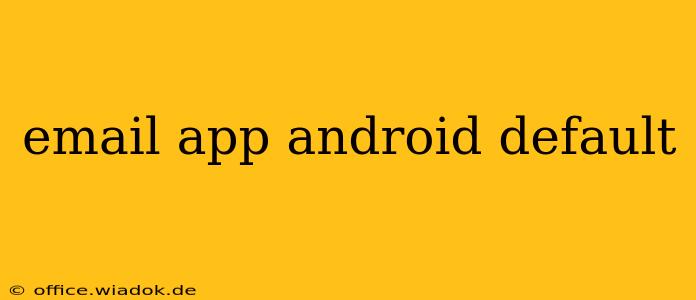Choosing the right email app can significantly impact your productivity and overall mobile experience. Android offers a wide array of email clients, from the built-in Gmail app to popular third-party options like Outlook, Yahoo Mail, and Bluemail. But navigating the settings to declare your preferred app as the default can sometimes be tricky. This guide will walk you through the process, ensuring you can seamlessly manage your emails from your chosen application.
Understanding Default Email Apps on Android
Before we dive into the how-to, let's clarify what a "default" email app means. Your default email app is the application Android automatically uses when you tap on email addresses within other apps or websites. For example, if you click a "Contact Us" email link on a website, your default email client will open, pre-populated with the recipient's address. This streamlined process avoids the hassle of manually selecting an email app each time.
How to Set Your Default Email App on Android
The process for setting your default email app varies slightly depending on your Android version and device manufacturer (Samsung, Google Pixel, etc.). However, the general steps remain consistent.
Step 1: Locate the "Apps" or "Settings" Menu
Begin by accessing your Android device's settings. This is typically done by tapping the gear-shaped "Settings" icon, usually found in your app drawer or notification shade. Some manufacturers may use slightly different names like "Applications" or "Apps."
Step 2: Find the "Default Apps" or "Apps" Section
Within the Settings menu, look for a section related to "Apps," "Default Apps," or "Applications." The exact naming can vary. This section manages the default applications for various functions on your device, including your email client.
Step 3: Select "Default Email App" or Similar Option
Once inside the "Apps" or "Default Apps" section, you should find an option to manage default applications. This might be explicitly labeled "Default Email App," "Default Applications," or something similar. Tap on this option.
Step 4: Choose Your Preferred Email App
A list of installed email applications on your device will appear. Select the email app you want to use as your default. This could be Gmail, Outlook, Yahoo Mail, or any other email client you have installed.
Step 5: Verify the Change
After selecting your preferred email app, you may need to confirm your choice. Once you've completed this step, your chosen application should now be the default email client on your Android device.
Troubleshooting Common Issues
-
App Not Listed: If your desired email app doesn't appear in the list, ensure it's properly installed and has the necessary permissions. You might need to restart your device or reinstall the application.
-
Settings Not Found: The exact location of these settings can vary slightly depending on your Android version and device manufacturer (Samsung, OnePlus, etc.). If you can't find the "Default Apps" or similar section, consult your device's user manual or perform a web search specific to your phone model and Android version.
-
Default Reverting: If your default email app keeps reverting, you might have an app conflict or a system bug. Try clearing the cache and data of your default app settings, or even performing a factory reset (as a last resort).
Choosing the Right Email App for You
Selecting the best email app depends on your needs and preferences. Consider factors like:
-
Features: Do you need advanced features like calendar integration, task management, or multiple account support?
-
Security: Prioritize apps with robust security measures to protect your sensitive email data.
-
User Interface: Choose an app with a clean and intuitive interface that's easy to navigate.
By following these steps and considering your individual needs, you can confidently set your default email app on Android and optimize your email management experience. Remember to consult your device's user manual for specific instructions if you encounter any difficulties.