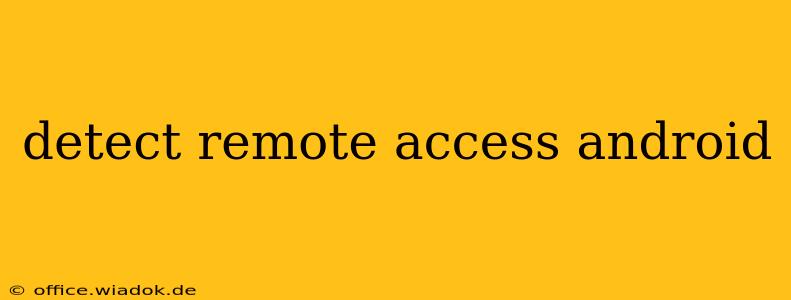Is someone secretly accessing your Android phone? The unsettling thought of unauthorized remote access can be a serious concern, impacting your privacy and security. This comprehensive guide will equip you with the knowledge and tools to detect and address potential remote access threats on your Android device.
Understanding Remote Access Threats
Before diving into detection methods, let's clarify what constitutes remote access on an Android device. This refers to unauthorized access and control of your phone from a distance, often without your knowledge or consent. This access can be achieved through various methods, including:
-
Malicious Apps: Apps disguised as legitimate software can secretly grant remote access to hackers. These apps often request excessive permissions during installation, a red flag you should always heed.
-
Phishing and Social Engineering: Tricking you into downloading malicious files or revealing sensitive information (like passwords) can give attackers a foothold to remotely control your device.
-
Exploited Vulnerabilities: Security flaws in your Android OS or installed apps can be exploited by hackers to gain remote access. Keeping your software updated is crucial.
-
Unsecured Wi-Fi Networks: Connecting to public or unsecured Wi-Fi networks increases your vulnerability to attacks that can compromise your device.
Detecting Remote Access: Key Signs and Indicators
Several indicators can suggest someone might have unauthorized remote access to your Android phone. While no single sign definitively proves remote access, a combination of these could warrant investigation:
1. Unusual Data Usage:
- Unexpectedly High Data Consumption: Noticeably increased data usage, especially when you haven't been streaming or downloading large files, could indicate someone is secretly accessing your data. Check your mobile data usage regularly through your carrier's app or Android settings.
2. Suspicious App Activity:
-
Unknown Apps: The presence of apps you don't recognize or remember installing warrants immediate scrutiny. Check the app's permissions; if it requests access to sensitive data like contacts, location, or messages without a clear reason, uninstall it immediately.
-
Apps Behaving Erratically: Apps crashing frequently, unexpectedly opening, or displaying unusual behavior could be signs of malicious activity.
3. Battery Drain:
- Rapid Battery Depletion: If your phone's battery drains significantly faster than usual, even with minimal use, it could suggest an app is running in the background, consuming resources.
4. Performance Issues:
- Slowdowns and Lags: Unexpected slowdowns or lags in your phone's performance might indicate background processes consuming system resources.
5. Strange Text Messages or Emails:
- Unexplained Messages: If you receive strange text messages or emails that you don't recognize, especially containing unusual links or codes, avoid clicking on them and delete them immediately.
Steps to Take If You Suspect Remote Access
If you suspect remote access, take immediate action:
-
Disconnect from the Internet: Immediately disconnect your Android device from the internet (Wi-Fi and mobile data). This prevents further data breaches and unauthorized access.
-
Scan for Malware: Use a reputable antivirus or anti-malware app (like Lookout, Bitdefender, or McAfee) to perform a thorough scan. Many offer free versions with basic malware detection capabilities.
-
Check App Permissions: Carefully review the permissions granted to all installed apps, focusing on those you rarely use or don't recognize. Revoke unnecessary permissions.
-
Factory Reset (Last Resort): As a last resort, consider performing a factory reset. This will erase all data on your phone, removing any potential malware or remote access tools. Remember to back up essential data beforehand if possible (but be cautious if you suspect malware as it might already have access to your backups).
-
Change Passwords: Change all your passwords, including those for email accounts, banking apps, and social media platforms. Use strong, unique passwords for each account.
-
Contact Your Carrier: Inform your mobile carrier about the suspected remote access. They might be able to provide additional assistance or investigate potential network-related issues.
Prevention is Key: Best Practices for Android Security
The best defense against remote access is a proactive approach to security:
-
Download Apps Only from Official Stores: Stick to the Google Play Store for downloading apps to minimize the risk of malicious software.
-
Keep Your Software Updated: Regularly update your Android OS and apps to patch security vulnerabilities.
-
Use Strong Passwords and Passcodes: Set a strong, unique passcode or use biometric authentication (fingerprint or facial recognition).
-
Be Wary of Phishing Attempts: Don't click on suspicious links or open emails from unknown senders.
-
Use a VPN on Public Wi-Fi: When connecting to public Wi-Fi, use a Virtual Private Network (VPN) to encrypt your data and protect it from eavesdropping.
By staying vigilant and following these preventive measures, you can significantly reduce the risk of remote access and safeguard your Android device's security and privacy. Remember that a combination of awareness and proactive security practices is your best defense.