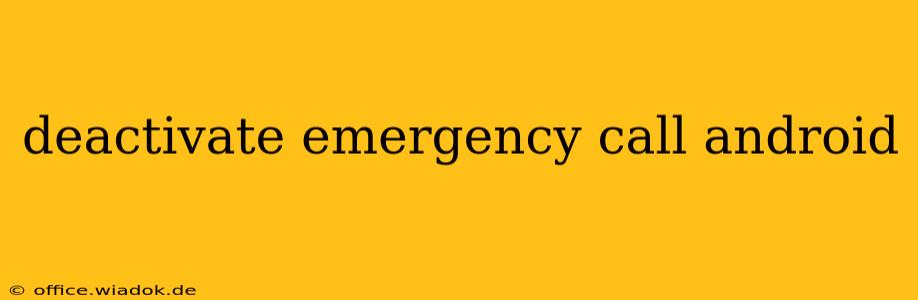Accidental emergency calls are frustrating, and thankfully, deactivating the Emergency SOS feature on your Android phone is usually straightforward. However, the exact steps vary slightly depending on your Android version and phone manufacturer. This guide will walk you through the process, clarifying common issues and providing troubleshooting tips.
Understanding Emergency SOS on Android
Before diving into the deactivation process, it's helpful to understand what Emergency SOS does. This feature is designed to quickly contact emergency services in urgent situations. It typically involves rapidly pressing the power button several times, or holding it down for a prolonged period, often alongside a volume button. Once activated, it automatically dials emergency services and may send your location data to first responders. While a lifesaver in emergencies, accidental activation can lead to unnecessary calls and potential inconvenience.
Steps to Deactivate Emergency SOS
The location of the Emergency SOS settings varies across different Android versions and phone manufacturers. You might find it within the "Safety" or "Security" settings menus. Here's a general approach, along with specific examples for popular brands:
1. Access Your Phone's Settings: Locate the Settings app on your home screen or app drawer. It usually resembles a gear or cogwheel icon.
2. Find the Safety or Security Section: Look for options labeled "Safety," "Security," "Emergency," "Location," or something similar. The exact name may differ depending on your Android version and phone manufacturer.
3. Locate Emergency SOS Settings: Once inside the Safety or Security menu, search for "Emergency SOS," "Emergency Contacts," or a related option. The wording may be slightly different but will relate to the emergency call functionality.
4. Disable Emergency SOS: You'll usually find a toggle switch or checkbox to enable or disable the feature. Simply toggle it to the "Off" position to deactivate Emergency SOS.
Examples for Specific Manufacturers:
- Samsung: On many Samsung devices, you might find the Emergency SOS settings within the "Advanced features" or "Safety and emergency" sections.
- Google Pixel: Google Pixel phones typically have the SOS settings within the "Safety" or "Security" menus.
- OnePlus: OnePlus phones often place the emergency call settings within the "Security" or "Utilities" sections.
If you cannot find the setting:
- Consult your phone's manual: The user manual provides detailed instructions for your specific phone model.
- Check your phone manufacturer's support website: Their website often has FAQs and troubleshooting guides for common issues.
- Search online for your specific phone model: Search for "[Your Phone Model] Emergency SOS disable" to find relevant instructions.
Troubleshooting Common Issues
If you're still having trouble deactivating Emergency SOS, consider these points:
- Software Updates: Ensure your Android software is updated to the latest version. Updates often include bug fixes and improvements to settings accessibility.
- Restart Your Phone: A simple restart can often resolve minor software glitches that might be interfering with the settings.
- Factory Reset (Last Resort): As a final resort, a factory reset can resolve significant software problems but remember to back up your data beforehand.
Preventing Accidental Emergency Calls
Beyond deactivating the feature, consider these tips to further prevent accidental emergency calls:
- Screen Lock: A secure screen lock prevents accidental button presses.
- Protective Case: A sturdy phone case can help prevent accidental button presses.
- Careful Handling: Be mindful of how you handle your phone to avoid accidental button combinations.
By following these steps, you can effectively deactivate Emergency SOS on your Android phone and minimize the risk of accidental emergency calls. Remember to consult your phone's manual or manufacturer's website if you encounter difficulties. Staying informed about your phone's features and settings empowers you to manage its functions effectively.