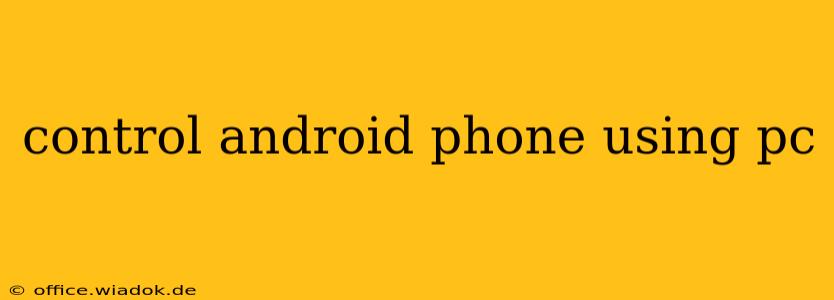Controlling your Android phone from your PC offers a wealth of benefits, from increased productivity to enhanced gaming experiences. Whether you're aiming to mirror your phone's screen, manage notifications, or even play mobile games on a larger display, this comprehensive guide will walk you through the best methods and software available. We'll cover various approaches, weighing their pros and cons to help you choose the perfect solution for your needs.
Why Control Your Android Phone from Your PC?
There are numerous compelling reasons to connect your Android device to your computer:
- Increased Productivity: Respond to messages, manage emails, and browse the web more efficiently using your PC's larger screen and keyboard.
- Enhanced Gaming: Play your favorite mobile games with improved controls and a bigger display for a truly immersive experience.
- Easier File Management: Transfer files effortlessly between your phone and computer without the hassle of cables or cloud services.
- Remote Access: Control your phone remotely, even if it's lost or stolen, to locate it or secure your data.
- Screen Mirroring: Share your phone's screen with others during presentations or simply for entertainment.
Methods for Controlling Your Android Phone from Your PC
Several methods allow you to seamlessly integrate your Android phone with your computer. Let's explore the most popular options:
1. Using Scrcpy
Scrcpy is an open-source and lightweight solution that provides a fast and reliable way to mirror your Android screen on your PC. It's known for its speed and low latency, making it ideal for gaming and real-time applications. The setup is relatively straightforward, requiring only a USB connection.
Pros: Free, open-source, fast, low latency. Cons: Requires a USB connection (although some workarounds exist for wireless connections).
2. AirDroid Cast
AirDroid Cast offers wireless screen mirroring and control, eliminating the need for a physical connection. It also allows for file transfer and remote control functionalities, making it a versatile option. While a free version is available, the paid version unlocks advanced features.
Pros: Wireless connection, file transfer capabilities, remote control features. Cons: Free version has limitations; requires an account.
3. Vysor
Vysor is another popular screen mirroring app that provides both wired and wireless mirroring options. It's known for its user-friendly interface and ease of use. Similar to AirDroid Cast, it offers a free version with limited functionality, and a paid version for extended features.
Pros: Easy to use, both wired and wireless options available. Cons: Free version has limitations; requires an account.
4. Using Android Debug Bridge (ADB)
For advanced users, ADB provides granular control over your Android device from your command line. This method offers unparalleled flexibility but requires a deeper technical understanding.
Pros: Powerful, flexible, provides granular control. Cons: Requires technical expertise, uses command line interface.
Choosing the Right Method for You
The best method for controlling your Android phone from your PC depends on your specific needs and technical skills:
- For gamers and those prioritizing speed and low latency: Scrcpy is the ideal choice.
- For users who value wireless convenience and a broader range of features: AirDroid Cast or Vysor are excellent options.
- For experienced users seeking ultimate control and flexibility: ADB offers unparalleled capabilities.
Security Considerations
When using any of these methods, it's crucial to be mindful of security implications. Ensure you only download software from reputable sources and protect your device with a strong password or biometric authentication.
This comprehensive guide provides a strong foundation for understanding how to control your Android phone using your PC. By carefully considering the various methods and their pros and cons, you can choose the solution that best fits your needs and enhances your mobile experience. Remember to always prioritize security and download software from trusted sources.