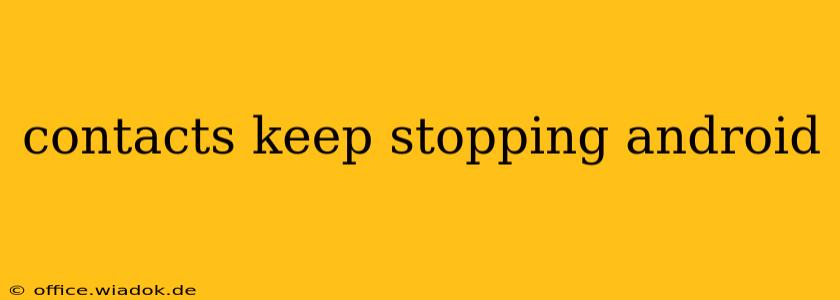Are you frustrated with your Android contacts app constantly crashing? This annoying issue, where the Contacts app keeps stopping unexpectedly, can disrupt your communication and overall phone usage. Fortunately, there are several troubleshooting steps you can take to resolve this problem. This guide provides a comprehensive overview of the issue, its potential causes, and effective solutions, helping you get back to seamlessly managing your contacts.
Understanding the "Contacts Keep Stopping" Error
The "Unfortunately, Contacts has stopped" error message is a common Android problem. It signifies that the Contacts app has encountered a critical error and needs to close. This can be triggered by various factors, ranging from simple software glitches to more complex underlying issues.
Common Causes of the Contacts App Crashing
Several factors can contribute to the Contacts app constantly stopping on your Android device:
- Software Glitches: Minor software bugs or conflicts within the Android operating system or the Contacts app itself can lead to crashes.
- Corrupted Data: Damaged or corrupted contact data can cause the app to malfunction. This can happen due to interrupted syncing or data transfer issues.
- Insufficient Storage: A lack of available storage space on your device can prevent apps from functioning correctly, leading to crashes.
- Outdated App or OS: Running an outdated version of the Contacts app or your Android operating system can cause compatibility issues and crashes.
- Conflicting Apps: Certain apps, especially those managing contacts or accessing similar data, might conflict with the Contacts app, triggering crashes.
- Hardware Issues: In rare cases, hardware problems with your device's memory or processor can contribute to app instability.
Troubleshooting Steps: How to Fix the "Contacts Keep Stopping" Error
Let's dive into practical solutions to resolve this frustrating problem. These steps are presented in a logical order, starting with the simplest solutions and progressing to more advanced techniques.
1. Force Stop and Clear Cache/Data
This is the first troubleshooting step you should try. Clearing the app's cache and data often resolves minor software glitches:
- Go to your device's Settings.
- Tap on Apps or Apps & notifications.
- Find the Contacts app in the list.
- Tap on Storage or Storage & cache.
- Tap Clear cache and then Clear data. Note that clearing data will delete your contact sorting preferences, but not your actual contacts.
- Restart your phone.
2. Update the Contacts App and Android OS
Outdated software can be a major culprit. Ensure you're running the latest versions:
- Open the Google Play Store.
- Search for "Contacts" and check for updates.
- Go to your device's Settings and check for system updates.
3. Check Your Device's Storage
Low storage space can impact app performance. Free up space by deleting unnecessary files, apps, or photos/videos.
4. Check for Conflicting Apps
Temporarily uninstall apps that manage contacts or have similar functionalities. If the problem resolves, one of those uninstalled apps might be the source of the conflict.
5. Reboot Your Phone in Safe Mode
Safe mode disables third-party apps. If the Contacts app works fine in safe mode, a recently installed app is likely causing the issue.
6. Factory Reset (Last Resort)
If all else fails, a factory reset is a drastic measure but might be necessary. Remember to back up your data before proceeding!
Preventing Future Contacts App Crashes
To prevent recurring issues, consider these proactive measures:
- Regularly update your apps and OS: This minimizes compatibility problems and security vulnerabilities.
- Maintain sufficient storage space: Regularly clean up your device to ensure enough space for apps and system processes.
- Monitor app permissions: Ensure the Contacts app only has the necessary permissions.
By systematically working through these troubleshooting steps, you should be able to resolve the "Contacts keep stopping" error on your Android device. Remember to always back up your important data before attempting major troubleshooting steps. If the problem persists after trying all these solutions, contact your device manufacturer or a qualified technician for further assistance.