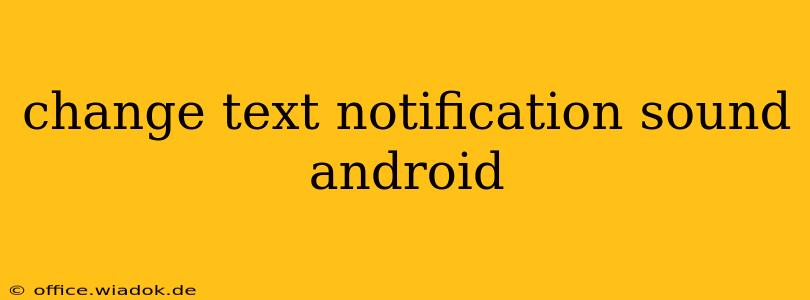Tired of the same old text notification sound on your Android phone? Want something more personalized, less jarring, or simply different? This guide will walk you through several ways to change your text notification sound, catering to different Android versions and preferences. We'll cover everything from simple built-in options to using custom notification sounds and even exploring third-party apps.
Understanding Android Notification Settings
Before diving into the specifics, it's crucial to understand that Android's notification system allows for granular control. You can customize sounds not just for text messages (SMS) but also for individual apps. This means you can have a different ringtone for WhatsApp, Messenger, and your default SMS app.
Method 1: Changing the Notification Sound Through System Settings (Most Common)
This is the simplest and most widely applicable method. The exact steps might vary slightly depending on your Android version and phone manufacturer (Samsung, Google Pixel, etc.), but the general process remains the same.
- Access Settings: Locate and open the "Settings" app on your phone. This is usually represented by a gear or cog icon.
- Find Sounds & Notifications: The exact wording might differ (e.g., "Sounds and vibration," "Notifications," "Apps & notifications"), but look for the section related to sounds or notifications.
- Navigate to Notification Settings: Within this section, you'll likely find options for managing individual app notifications or a more general "Notification sounds" setting.
- Select Your Messaging App: Choose your default messaging app (e.g., Messages, Textra, Google Messages).
- Change the Notification Sound: You should now see an option to choose a notification sound. Tap on it to access a list of pre-installed sounds. Select your preferred sound.
Troubleshooting Tip: If you can't find the option to change the notification sound directly within the app settings, check the app's notification settings within the broader system notification settings.
Method 2: Using Custom Notification Sounds (MP3, WAV, etc.)
Want to use your favorite song or sound effect as a notification? Here's how to add custom notification sounds:
- Transfer the Audio File: First, transfer your chosen audio file (MP3, WAV, OGG) to your phone's internal storage or an SD card. Common locations include the "Downloads" folder or a newly created folder specifically for ringtones.
- Access Notification Settings (as in Method 1): Follow steps 1-4 from Method 1 to reach the notification sound selection screen for your messaging app.
- Select "Add Sound" or Similar: Look for an option to add a custom sound or browse your files. This option isn't always explicitly labeled, so look for buttons with three dots or a "+" symbol.
- Choose Your Custom Sound: Navigate to the folder containing your audio file and select it.
Important Note: Some Android versions might have limitations on file formats for notification sounds. MP3 and WAV are generally well-supported. Also, ensure the audio file isn't too long; short sounds are preferable for notifications.
Method 3: Using Third-Party Apps (Less Recommended)
While generally unnecessary, some third-party apps claim to offer enhanced notification customization. Proceed with caution when installing such apps, ensuring they are from reputable developers and checking user reviews before granting them permissions. These apps often provide additional features but can sometimes impact battery life or system stability.
Optimizing Notification Preferences for a Better Experience
Beyond just the sound, consider these additional customizations for a more personalized notification experience:
- Vibration: Combine sound with vibration for a more noticeable alert, especially in noisy environments.
- LED Notifications: If your phone supports LED notification lights, customize their color for different apps.
- Notification Categories: Some Android versions allow assigning different notification behaviors (sounds, vibrations, etc.) to different message types (e.g., group messages vs. individual messages).
By following these methods, you can easily customize your Android text notification sound, making your phone experience more personal and efficient. Remember to check your specific Android version and phone manufacturer's instructions for precise steps.