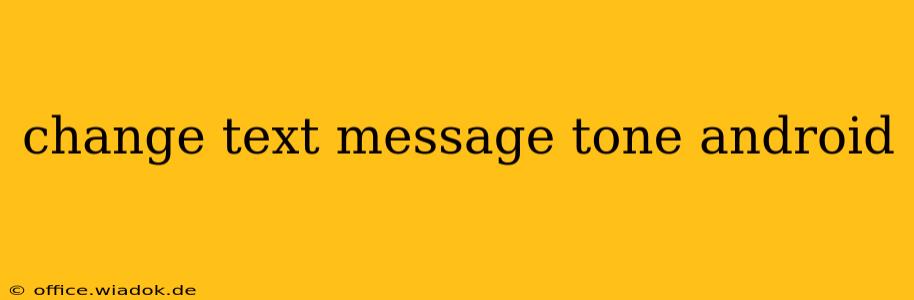Tired of the same old notification sound for your text messages? Android offers a surprising amount of flexibility when it comes to customizing your text message tones. This guide will walk you through several methods to change your text message notification sound, ensuring you can personalize your phone to perfectly match your style.
Understanding Android's Messaging Options
Before diving into the how-to, it's important to understand that the method for changing your text message tone might vary slightly depending on your Android version and the default messaging app you're using. Most modern Android phones use either the built-in Google Messages app or a similar pre-installed app from your phone manufacturer (Samsung Messages, for example). The steps will be similar across these apps, but minor variations may exist.
Method 1: Changing the Notification Sound in the Messaging App
This is the most straightforward method. It allows you to select a new sound from a pre-loaded library on your phone.
-
Open your default messaging app: This is usually called "Messages," "Text Messages," or something similar. Locate and open the app icon.
-
Access Settings: Look for a settings icon (usually a gear or three vertical dots). It might be located in a menu (usually accessed by tapping the three vertical dots in the top right corner), or it could be within the app's main menu.
-
Navigate to Notifications: Within the settings menu, find the section related to notifications, sounds, or alerts. The exact wording varies across apps.
-
Select Notification Sound: You should find an option to change the notification sound for new messages. Tap on this option.
-
Choose your new tone: A list of available sounds will appear. Scroll through the list and select the sound you prefer. Some apps will categorize sounds (ringtones, notifications, etc.). Listen to previews if available before making your selection.
-
Save Changes: Once you've selected your preferred sound, save the changes. Your new text message tone should be active immediately.
Method 2: Using Custom Notification Sounds
Want to use your own MP3 or other audio file as your text message notification? Android allows this, although the exact steps can be slightly more complex depending on your app and Android version.
-
Download your preferred audio file: Ensure the audio file is in a supported format (MP3 is generally recommended).
-
Transfer the file to your phone: Move the downloaded audio file to your phone's internal storage. You can use a file manager app or connect your phone to a computer to do this.
-
Access your phone's sound settings (System Settings): This is usually found in the main settings menu of your Android phone.
-
Find notification sounds: Look for a section related to sounds, notifications, or ringtones.
-
Add custom notification sound (if available): Some Android versions and custom ROMs may offer an option to directly add your own audio files as notification sounds. If this option is present, follow the on-screen instructions to add your custom audio.
-
Alternatively, use a third-party file explorer: If you cannot directly add a custom sound within the system settings, a third-party file explorer app (like Solid Explorer or FX File Explorer) may let you set a custom sound for your messaging app. This often involves long-pressing the notification sound selection and choosing the custom audio file from your file system.
Troubleshooting Common Issues
-
No sound at all: Check your phone's volume settings and ensure the notification volume isn't muted. Also, verify that the messaging app's notifications are enabled.
-
Sound is too quiet: Adjust the notification volume in your system settings.
-
Incorrect sound playing: Double-check that you selected the correct notification sound within the messaging app settings.
Conclusion
Changing your text message tone on Android is generally a simple process. By following the steps outlined above, you can easily personalize your notification sounds to reflect your preferences. Remember to check your specific Android version and messaging app for any minor differences in the steps. Enjoy your new and improved text message notifications!