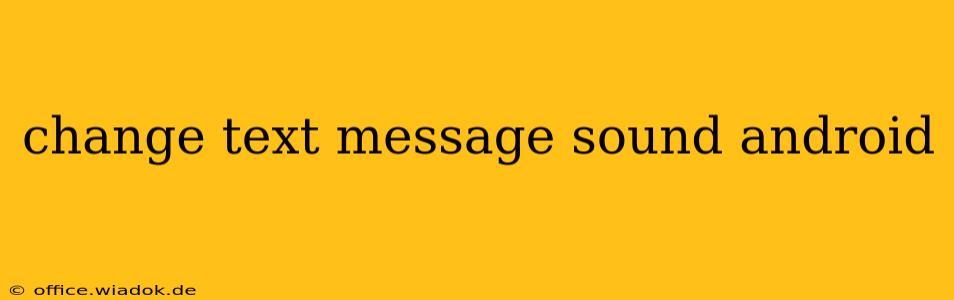Tired of the same old notification sound for your text messages? Android offers a surprising amount of flexibility when it comes to customizing your phone's audio experience. This guide will walk you through several methods to change your text message sound on your Android device, ensuring you never miss an important message again—or at least, you'll hear it with a sound you enjoy!
Method 1: Changing the Notification Sound Through the Messaging App
This is the most straightforward method and usually the first place to look. The exact steps might vary slightly depending on your messaging app (whether it's the default Android Messages app or a third-party app like Textra or Pulse). However, the general process remains consistent:
-
Open your messaging app: Locate the app icon (usually a speech bubble) and tap it to open.
-
Access Settings: Most messaging apps have a settings menu. Look for a gear icon (⚙️), three vertical dots (...), or a menu button within the app. The location varies depending on the app's design.
-
Navigate to Notifications: Once in the settings, look for a section related to "Notifications," "Sounds," or "Alerts." This section manages notification settings for your messaging app.
-
Select Notification Sound: Within the notification settings, you should find an option to choose your notification sound. Tap on it.
-
Choose a New Sound: You'll be presented with a list of available sounds. Browse through the options, previewing them if needed, until you find one you like. Select your preferred sound.
-
Save Changes: Once you've chosen your new sound, save the changes. Your text messages should now use the new notification sound.
Note: If you don't see an option to change the notification sound within your messaging app's settings, it may be controlled at the system level (see Method 2).
Method 2: Modifying System-Wide Notification Sounds
Some Android manufacturers or custom ROMs might handle notification sounds differently. In these cases, the sound might be controlled at the system level, not within the messaging app itself. Here's how to check for this:
-
Access Android Settings: Open your device's main settings menu (usually a gear icon in your app drawer).
-
Find Sound and Vibration Settings: Look for a section related to "Sound," "Sounds and Vibration," or "Notifications." The exact name may differ depending on your Android version and device manufacturer.
-
Locate Default Notification Sound: Within the sound settings, you should find options for managing default notification sounds. Look for "Default notification sound" or a similar option.
-
Choose a New Sound: Tap on the option and select a new sound from the list provided.
-
Apply to Messaging App: This change should apply to all apps unless individual apps override the system setting. Test by sending yourself a text message to confirm the new sound.
Method 3: Using Custom Notification Sounds (Advanced)
For more advanced customization, you can use custom notification sounds. This often involves downloading a sound file (in MP3 or other compatible formats) and placing it in a specific folder on your device. Then you'll select it through one of the methods above. The exact location of this folder varies depending on your Android version and device manufacturer, so some online research might be required for your specific phone model. Always download files from reputable sources to avoid malware.
Troubleshooting Tips
- Restart your phone: A simple restart can often resolve minor glitches that might prevent new sound settings from taking effect.
- Check app permissions: Ensure your messaging app has the necessary permissions to access and play sounds.
- Update your messaging app: An outdated app might have bugs that affect notification sounds. Check your app store for updates.
- Factory reset (last resort): If all else fails, consider a factory reset, but only as a last resort and after backing up all your important data.
By following these steps, you can easily personalize your Android text message sound and tailor your phone's audio experience to your preferences. Remember to explore the settings of your specific messaging app and Android version for the most accurate instructions.