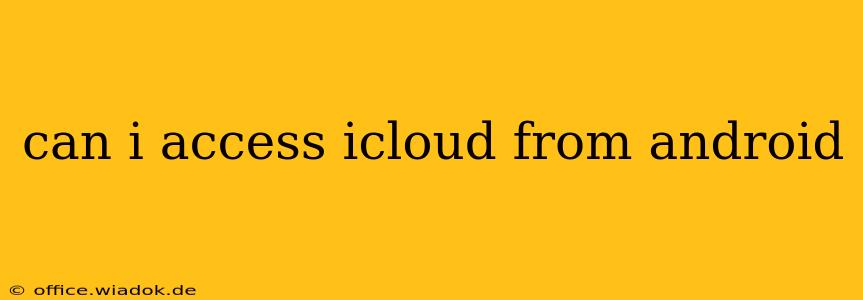Accessing iCloud from Android: A Comprehensive Guide
Accessing your iCloud data from an Android device isn't as straightforward as accessing it from an Apple device, but it's certainly possible. There's no single, unified app that grants full access, but several methods allow you to access specific aspects of your iCloud account. This guide will break down the different ways to access your iCloud data from your Android phone or tablet, outlining their limitations and advantages.
What iCloud Data Can You Access on Android?
Before diving into the methods, it's crucial to understand what you can and can't access directly. You won't find a complete mirroring of the iCloud experience. Full access to features like iMessage or FaceTime is impossible. However, you can access:
- Photos: Using iCloud for Windows or third-party apps.
- Contacts & Calendars: Through syncing with Google accounts.
- Mail: By adding your iCloud email account to the Android email client.
- Files (limited access): Using iCloud for Windows (with some restrictions) or third-party cloud storage access apps.
- Notes (limited access): Through limited third-party app support or via iCloud for Windows.
Methods to Access Your iCloud Data on Android:
1. iCloud for Windows (Indirect Method):
This is arguably the most comprehensive method, but it's indirect. You need a Windows PC or a virtual machine running Windows on your computer. You can then install iCloud for Windows, sync your desired data to your Windows machine (photos, files, etc.), and then access that data through your Android device using file transfer methods or cloud storage options. This involves an extra step and isn't ideal, but it provides greater access to iCloud files compared to other direct Android methods.
2. Accessing iCloud Mail on Android:
Adding your iCloud email account to the built-in Android email app is straightforward. Simply open your email settings, add a new account, choose "Other," and enter your iCloud email address and password. This allows for standard email access, sending, and receiving.
3. Syncing iCloud Contacts and Calendars:
You can sync your iCloud contacts and calendars to your Google account. This involves activating the syncing options within your iCloud settings on a computer or another device where you can access your iCloud account settings and then setting up Google sync on your Android device. Once synced with Google, your contacts and calendars will automatically appear on your Android device.
4. Third-Party Apps (Limited and Often Paid):
Several third-party apps claim to offer iCloud access on Android. However, their functionality varies widely, and many may require a subscription. Always carefully check user reviews and permissions before installing any such application, ensuring it's from a reputable developer. These apps often offer limited functionality, primarily focusing on photo access and sometimes file access, rarely providing a complete iCloud experience.
5. Web Access:
For some data, like checking your iCloud.com email or browsing your iCloud Drive files, you can always use a web browser on your Android device to access icloud.com directly. This gives you fundamental access but lacks the integration of dedicated apps.
Limitations and Considerations:
Remember, full integration is not possible. Third-party apps often lack comprehensive functionality and might compromise your security if not carefully selected. The iCloud for Windows method is indirect and requires a Windows PC or virtual machine. Be aware of the potential for compatibility issues and limitations in accessing certain data types, depending on the method you choose.
Conclusion:
Accessing iCloud from Android requires a multi-faceted approach. While a seamless experience like that available on Apple devices is impossible, using the combination of methods described here allows you to access a good portion of your iCloud data. Remember to prioritize security and choose reliable methods to safeguard your information.