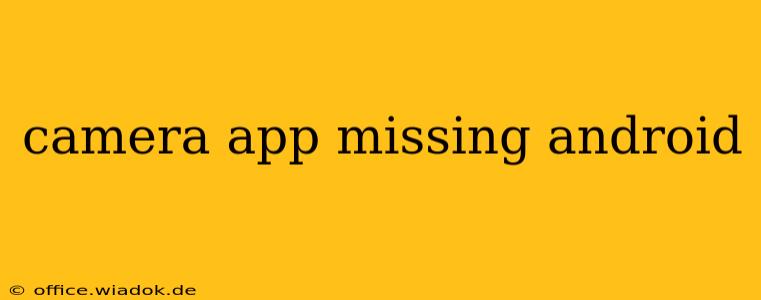Is your Android phone's camera app missing? This frustrating issue can leave you feeling stranded, unable to capture those precious moments. Don't worry, you're not alone! Many Android users encounter this problem, and thankfully, there are several troubleshooting steps you can take to get your camera back up and running. This guide will walk you through the most common causes and effective solutions.
Common Reasons Why Your Camera App is Missing
Before diving into the fixes, let's identify why your camera app might have vanished. The reasons can range from simple glitches to more serious software issues. Here are some of the most prevalent culprits:
- Software Glitch: Sometimes, a minor software hiccup can temporarily disable the camera app. This often resolves itself, but we'll explore how to force a fix.
- App Update Issues: A faulty update to the camera app or the Android operating system (OS) can lead to its disappearance. Corrupted files during the update process are a frequent offender.
- Storage Issues: Insufficient storage space on your device can prevent apps from functioning correctly, including the camera app.
- Permission Problems: The camera app needs specific permissions to access your device's camera hardware. If these permissions are revoked, the app won't work.
- System Errors: More serious system errors or malware can sometimes interfere with core apps like the camera.
- Factory Reset (Unlikely, but Possible): Though rare, a factory reset might accidentally remove the camera app, although it usually reinstalls automatically during setup.
Troubleshooting Steps: Getting Your Camera App Back
Now that we've identified potential causes, let's tackle the solutions. Follow these steps in order, and you should hopefully resolve the issue:
1. Restart Your Android Device
This simple step often resolves minor software glitches. A restart clears temporary files and allows the system to refresh, potentially bringing the camera app back.
2. Check for Updates
Ensure your camera app and Android OS are up-to-date. Outdated software can contain bugs that cause this type of problem. Check your device's settings for available updates.
3. Clear Cache and Data for the Camera App
Sometimes, corrupted cached data can prevent the camera app from working. Go to your device's Settings > Apps > Camera > Storage, and tap "Clear Cache" and then "Clear Data." Be aware that clearing data might reset your camera settings.
4. Check App Permissions
Navigate to Settings > Apps > Camera > Permissions and ensure that the camera app has permission to access your device's camera. Grant the permission if necessary.
5. Free Up Storage Space
If your device is low on storage, delete unnecessary files, apps, or photos/videos to free up space. A full storage can drastically impact app performance.
6. Check for Malware
If the problem persists, consider running a malware scan using a reputable antivirus app. Malware can interfere with system processes, including the camera app.
7. Safe Mode
Booting your phone into Safe Mode temporarily disables third-party apps. If the camera works in Safe Mode, a recently installed app is likely the culprit. Uninstall suspect apps one by one until you identify the offender.
8. Factory Reset (Last Resort)
As a final option, consider performing a factory reset. Back up your data first! This will erase all data on your device, so this is only recommended if all other troubleshooting steps have failed. After the reset, the camera app should reinstall automatically during the setup process.
When to Seek Professional Help
If none of these steps resolve the issue, your Android device may have a more serious hardware or software problem requiring professional assistance. Contact your device manufacturer or a reputable repair shop for further assistance.
Remember to always back up your important data before attempting any major troubleshooting steps, especially a factory reset. This ensures you won't lose your precious photos and other files. By following these steps, you should be able to resolve the "missing camera app" issue and get snapping again!