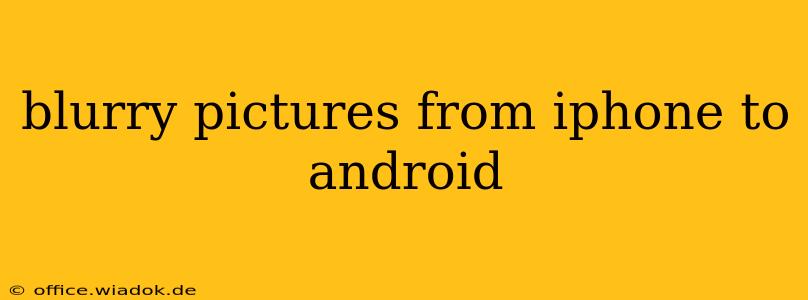Transferring photos from an iPhone to an Android device can sometimes result in blurry images, a frustrating experience for anyone cherishing their memories. This issue isn't necessarily tied to a single cause but rather a confluence of factors ranging from compression during transfer to inherent differences in image processing. This comprehensive guide dives deep into the reasons behind blurry pictures and offers practical solutions to ensure your precious photos remain crisp and clear after the transfer.
Understanding the Culprits Behind Blurry Images
Several culprits could be responsible for the degradation of image quality when moving photos from your iPhone to your Android phone. Let's explore them in detail:
1. Compression During Transfer:
Transferring large files, especially high-resolution images, over various platforms like email, cloud services (Google Drive, Dropbox, etc.), or Bluetooth can lead to compression. This compression reduces file size but often compromises image quality, resulting in blurriness. The extent of the blurriness depends on the compression algorithm used and the level of compression applied.
2. File Format Conversion:
iPhones predominantly use the HEIC (High-Efficiency Image File Format) format, known for its smaller file sizes and superior compression compared to JPEG. Android devices, while increasingly supporting HEIC, might not handle the format consistently. If your Android device doesn't natively support HEIC, the transfer process might involve automatic conversion to JPEG, potentially leading to loss of detail and image blur.
3. Image Resizing During Transfer:
Some transfer methods, especially those involving resizing options within the transfer app, can downscale the image resolution, causing blurriness. This often occurs unintentionally when the user isn't aware of the resizing settings.
4. Issues with the Transfer Method:
The chosen transfer method significantly impacts image quality. Email, for example, often compresses images considerably. Cloud services generally maintain higher quality, but variations still exist depending on the service and its settings. Using a direct cable connection (using a Lightning to USB-C adapter) is generally the most reliable method for minimizing image degradation.
5. Software Glitches and Bugs:
Occasionally, software glitches or bugs within either the iPhone's iOS or the Android device's operating system can cause unexpected image corruption during the transfer process. This is less common but a possible contributor.
Practical Solutions for Crisp and Clear Transfers
Now that we've identified the potential problems, let's address them with practical solutions:
1. Direct Cable Transfer:
Using a Lightning to USB-C cable (or appropriate adapter for your Android device) and file manager apps like Solid Explorer (Android) or Files (iPhone) provides the most reliable method. This method bypasses compression and conversion issues inherent in other transfer methods. This often delivers the best image quality.
2. Cloud Services with High-Quality Settings:
When using cloud services like Google Photos or iCloud, ensure you're using the highest quality settings available. These settings minimize compression and retain the original image quality. Be mindful of storage limitations though; high-resolution images can consume significant space.
3. HEIC Conversion on iPhone (Before Transfer):
If your Android device has limited HEIC support, convert your iPhone's photos to JPEG before transferring them. You can do this using built-in iOS options or third-party apps. While this involves a slight compression, it's often better than automatic conversion during the transfer, which can be less controlled and lead to greater image degradation.
4. Troubleshooting Software Issues:
Restarting both your iPhone and Android devices can resolve temporary software glitches that might be affecting the transfer process. Ensure your operating systems are up-to-date as software updates often include bug fixes.
5. Using Transfer Apps Designed for High-Quality Transfer:
Several apps specialize in transferring files between iOS and Android devices with minimal quality loss. Research and choose a reputable app that prioritizes high-resolution image transfer.
By understanding the reasons behind blurry images and implementing these practical solutions, you can ensure your precious photos transfer seamlessly between your iPhone and Android devices without losing their sharpness and clarity. Remember that direct transfer methods generally yield the best results, minimizing any potential for image degradation.