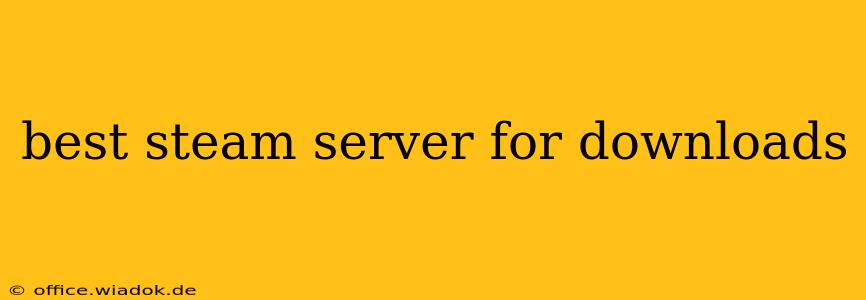Downloading games on Steam can sometimes feel like an eternity, especially with larger titles. While Steam's infrastructure is robust, the speed of your downloads significantly depends on your geographical location and the server you're connected to. This guide will help you identify and optimize your Steam download settings for faster speeds. There's no single "best" server, as optimal performance is highly individualized, but we'll equip you with the knowledge to find the best server for you.
Understanding Steam's Download Infrastructure
Steam utilizes a peer-to-peer (P2P) network alongside its own dedicated servers. This means that a portion of your download might come from other Steam users in your region, supplementing the data streamed from Valve's servers. This P2P system is designed to distribute the load and improve download speeds for everyone, but it can also be impacted by the availability of peers with sufficient upload bandwidth in your area.
How to Find and Change Your Steam Download Region
Steam automatically selects a download region based on your geographical location. However, this isn't always the most efficient choice. Here's how to manually adjust your download region to potentially improve your download speed:
- Open Steam: Launch the Steam client on your computer.
- Access Settings: Click on "Steam" in the top-left corner, and select "Settings."
- Navigate to Downloads: In the Settings menu, click on the "Downloads" tab.
- Download Region: Under "Download Region," you'll see a dropdown menu. This menu lists various server locations.
Experimentation is Key: The ideal server will vary depending on your location and internet service provider (ISP). The best way to find the fastest server is to try different options. Select a region, initiate a small download, monitor the speed, and then try another region. Repeat this process until you find the region that consistently offers the highest download speeds.
Factors Affecting Download Speed Beyond Server Selection
While choosing the right download region is crucial, several other factors can influence your download speed:
- Internet Connection: Your internet speed (bandwidth) is the most significant factor. A slow internet connection will limit your download speeds regardless of the server you choose. Consider upgrading your internet plan if you consistently experience slow downloads.
- Network Congestion: Peak usage times on your ISP's network can significantly impact download speeds. Try downloading during off-peak hours for potentially better performance.
- Background Processes: Other applications running on your computer can compete for bandwidth, slowing down your Steam downloads. Close unnecessary programs while downloading.
- Firewall/Antivirus: Make sure your firewall and antivirus software aren't blocking Steam's connections. Temporarily disabling them (and re-enabling afterward) can help determine if they're the cause of slow downloads.
- Hardware Limitations: An older, slower hard drive can significantly reduce download speeds. Consider upgrading to an SSD (Solid State Drive) for a substantial performance boost.
Advanced Troubleshooting Tips
If you've tried different regions and still experience slow download speeds, consider these additional steps:
- Check your Steam client's integrity: A corrupted Steam client can lead to download issues. Consider verifying the integrity of your Steam client files.
- Restart your modem and router: Sometimes, a simple reboot can resolve network connectivity problems.
- Contact your ISP: If you suspect a problem with your internet service, contact your internet service provider for assistance.
By carefully considering your geographical location, experimenting with different download regions, and addressing potential network issues, you can significantly improve your Steam download experience. Remember, there's no universally "best" server; the optimal choice depends entirely on your individual circumstances. Happy downloading!