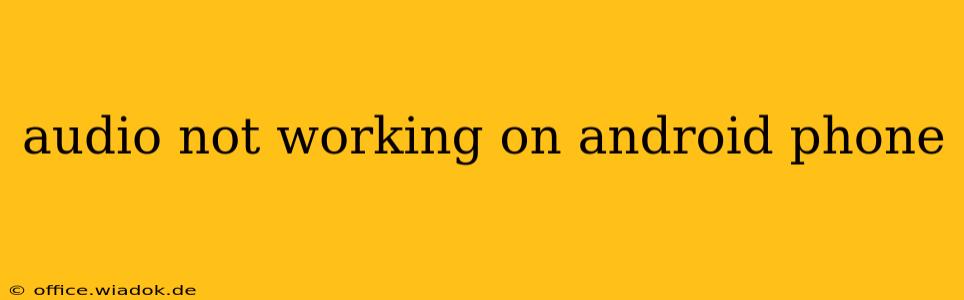Is the silence deafening? Finding that your Android phone's audio has mysteriously vanished is incredibly frustrating. Whether it's your ringtones, notification sounds, music, or in-call audio, this guide will walk you through troubleshooting steps to get your sound back. We'll cover common causes and solutions, from simple fixes to more advanced techniques.
Common Causes of Audio Problems on Android
Before diving into solutions, let's pinpoint the potential culprits behind your silent Android experience. The problem could stem from various sources:
- Volume Settings: The most obvious (and often overlooked) reason is simply the volume being turned all the way down. Check both the main volume and individual app volume settings.
- Muted Mode: Ensure your phone isn't accidentally on mute. Look for the mute button or icon in your notification bar or settings.
- Software Glitches: A recent software update or app installation might have introduced a bug affecting audio functionality.
- Hardware Issues: Physical damage to your phone's speaker, headphone jack, or internal components can also cause audio problems.
- Bluetooth Interference: If you're using Bluetooth headphones or speakers, interference or connection problems could be the issue.
- Incorrect Audio Output: Your phone might be outputting audio to a device you're not using (like a Bluetooth device or a connected car system).
Troubleshooting Steps: Reclaiming Your Android's Audio
Let's tackle these issues systematically. Follow these steps, starting with the simplest solutions and progressing to more advanced troubleshooting:
1. Check the Obvious: Volume and Mute
- Master Volume: Locate the volume rocker on the side of your phone and increase the volume.
- Individual App Volume: Open the app you're trying to use and check its specific volume settings. Many apps have their own independent volume controls.
- Mute Button: Look for a mute icon or button in your notification bar or quick settings. Ensure it's not activated.
2. Restart Your Phone
A simple restart often resolves temporary software glitches. Power off your phone completely, wait a few seconds, and then power it back on.
3. Check for Software Updates
Outdated software can sometimes contain bugs that affect audio. Go to your phone's Settings > System > System Update (the exact location might vary slightly depending on your Android version and phone manufacturer) and check for any available updates. Install any updates found.
4. Clear Cache and Data (For Specific Apps)
If the audio problem only affects a particular app, clearing its cache and data might help. Go to Settings > Apps > [App Name] > Storage > Clear Cache and Clear Data. Note that clearing data will delete app settings, so you might need to reconfigure the app after this step.
5. Check Headphone Jack and Accessories
- Headphone Jack: If you're using wired headphones, ensure they are properly plugged into the headphone jack. Try different headphones to rule out a problem with your headphones. Also, check the headphone jack for any debris that might be interfering with the connection.
- Bluetooth Devices: If you're using Bluetooth headphones or speakers, try disconnecting and reconnecting them. Also, check the Bluetooth settings on your phone for any connection errors.
6. Safe Mode
Boot your phone into safe mode to see if a third-party app is causing the audio issue. In safe mode, only pre-installed apps run. If the audio works in safe mode, a recently installed app is likely the culprit. Uninstall apps recently added one by one to identify the problem app. (The method to enter Safe Mode varies slightly depending on the Android version and phone model – search online for "boot into safe mode [your phone model]").
7. Factory Reset (Last Resort)
If none of the above steps work, a factory reset might be necessary. This will erase all data on your phone, so back up your important data before proceeding. This should only be considered as a last resort. To factory reset, go to Settings > System > Reset options > Factory data reset.
8. Seek Professional Help
If you've tried all the troubleshooting steps and your audio is still not working, there might be a hardware problem requiring professional repair. Contact your phone's manufacturer or a qualified repair technician.
This comprehensive guide should equip you to troubleshoot and resolve most audio issues on your Android phone. Remember to always back up your data before attempting any major troubleshooting steps like a factory reset. Good luck and let the sound flow!