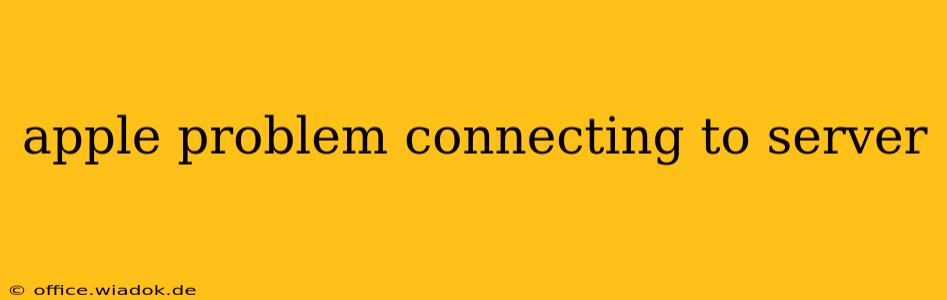Experiencing issues connecting your Apple device (iPhone, iPad, Mac) to a server? It's a frustrating problem, but thankfully, there are several troubleshooting steps you can take to resolve it. This comprehensive guide will walk you through common causes and effective solutions, helping you get back online quickly.
Common Causes of Apple Server Connection Problems
Before diving into solutions, let's identify the potential culprits behind your connection woes:
-
Network Connectivity Issues: The most frequent cause is a problem with your internet connection itself. This could be due to a faulty Wi-Fi router, modem problems, network outages, or incorrect network settings on your Apple device.
-
Server-Side Problems: The server you're trying to connect to might be experiencing downtime, maintenance, or overload. This is beyond your control, but checking the server's status is a crucial first step.
-
Software Glitches: Bugs or outdated software on your Apple device or the server can disrupt connections. Outdated operating systems, apps, or faulty system files can all contribute to the problem.
-
Incorrect Login Credentials: If you're connecting to a server requiring a username and password, ensure you're entering them correctly. Even a small typo can prevent access.
-
Firewall or Security Software Interference: Your firewall or antivirus software might be blocking access to the server. Temporarily disabling these (while exercising caution) can help determine if they're the cause.
-
DNS Problems: Your Domain Name System (DNS) settings might be incorrect or malfunctioning, preventing your device from resolving the server's address.
Troubleshooting Steps for Apple Server Connection Issues
Let's tackle these problems systematically:
1. Check Your Internet Connection
-
Restart your modem and router: This simple step often resolves temporary network glitches. Unplug both devices, wait 30 seconds, plug the modem back in, wait for it to fully power up, then plug in the router.
-
Check your Wi-Fi signal strength: A weak signal can lead to connection problems. Move closer to your router or consider a Wi-Fi extender if necessary.
-
Test your internet connection on another device: Connect another device (like a computer or smartphone) to your network. If it also has connection issues, the problem lies with your internet service provider (ISP) or your home network. Contact your ISP for assistance.
2. Check the Server Status
-
Look for official announcements: Many servers have status pages or social media accounts where they announce outages or maintenance. Check these resources to see if the server is currently unavailable.
-
Try connecting at a different time: If you suspect server overload, try connecting later when traffic might be lighter.
3. Restart Your Apple Device
A simple restart can often resolve minor software glitches. Completely shut down your device and then power it back on.
4. Update Your Software
Ensure your Apple device is running the latest operating system and that any relevant apps are up-to-date. Outdated software can contain bugs that affect server connections. Check for updates in your device's settings.
5. Check Your Login Credentials
Double-check your username and password for any typos. If you've forgotten your credentials, use the password reset option provided by the server.
6. Temporarily Disable Firewall/Security Software
- Proceed with caution: Disabling your firewall or security software temporarily increases your vulnerability to online threats. Only do this if you're confident about the source you're trying to connect to.
- Re-enable after testing: Once you've tested the connection, remember to re-enable your security software.
7. Reset Your Network Settings
This is a more drastic step, but it can resolve persistent network configuration problems. Go to your device's settings and find the option to reset network settings. This will delete your saved Wi-Fi passwords, so you'll need to re-enter them afterward.
8. Check DNS Settings
Incorrect DNS settings can prevent your device from resolving the server's address. You can try changing your DNS server to a public DNS like Google Public DNS (8.8.8.8 and 8.8.4.4) or Cloudflare DNS (1.1.1.1 and 1.0.0.1).
9. Contact Apple Support or the Server Administrator
If none of the above steps work, it's time to seek professional assistance. Contact Apple Support for help with your device or contact the administrator of the server you're trying to connect to.
By following these steps, you should be able to diagnose and resolve most Apple server connection problems. Remember to proceed cautiously when disabling security software and always keep your devices and software updated.