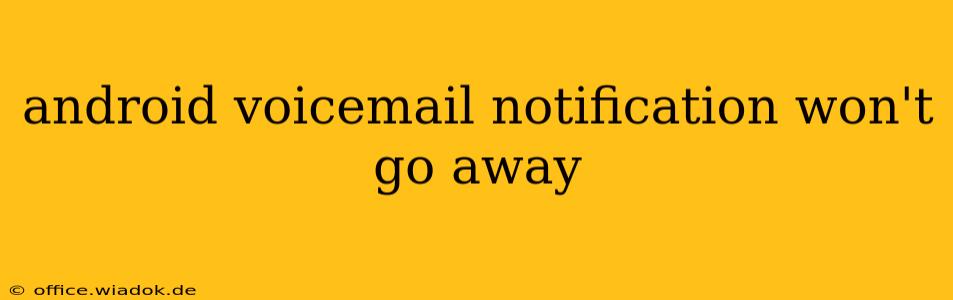Are you plagued by a persistent voicemail notification on your Android phone that just won't disappear? This frustrating issue can stem from various sources, but thankfully, there are several troubleshooting steps you can take to regain control of your notification bar. This comprehensive guide will walk you through effective solutions, helping you silence that nagging reminder once and for all.
Understanding the Problem: Why Voicemail Notifications Persist
Before diving into solutions, it's helpful to understand why this problem occurs. A persistent voicemail notification often indicates a disconnect between your phone's voicemail system and your voicemail app. This could be due to:
- Network issues: Problems with your cellular data or Wi-Fi connection can prevent your phone from properly accessing and updating your voicemail status.
- App glitches: Bugs within your voicemail app or other related apps (like your phone's dialer) can lead to inaccurate or persistent notifications.
- Corrupted system cache: Cached data can become corrupted, interfering with the proper functioning of various system processes, including voicemail notifications.
- Software bugs: Occasionally, a bug within the Android operating system itself may trigger this persistent notification.
- Incorrect voicemail number: If your voicemail number is incorrectly set, your phone might continually search for messages that don't exist.
Troubleshooting Steps: Reclaiming Your Notification Bar
Let's tackle these issues with a step-by-step approach:
1. Check Your Voicemail: The Obvious First Step
This might seem too simple, but the most common solution is often the easiest. Listen to your voicemail messages. Even if you think your inbox is empty, checking it directly through your phone's dialer or voicemail app might clear the notification. Sometimes, a glitch prevents the system from accurately reflecting your voicemail status.
2. Restart Your Phone: A Quick Fix
A simple phone restart can often resolve minor software glitches. Power off your device completely, wait a few seconds, and then power it back on. This clears temporary files and can resolve the notification issue.
3. Check Your Network Connection: Connectivity Concerns
Ensure you have a stable cellular data or Wi-Fi connection. Poor connectivity can prevent your phone from accurately updating your voicemail status. Try switching between Wi-Fi and cellular data to see if one works better.
4. Clear Cache and Data for the Voicemail App: A Deeper Clean
This step involves deleting temporary files and data associated with your voicemail app. Note: Clearing data will delete any settings or customizations you've made within the app.
- Go to your phone's Settings.
- Find "Apps" or "Applications."
- Locate your voicemail app (this may be your phone's default dialer app or a separate voicemail app).
- Select "Storage" or "Storage & cache."
- Tap "Clear cache" and then "Clear data."
- Restart your phone.
5. Update Your Voicemail App: Keeping it Current
Outdated apps can contain bugs that lead to persistent notifications. Check your app store (Google Play Store) for updates to your voicemail app and update it if an update is available.
6. Update Your Android OS: System-Level Solutions
Make sure your Android operating system is up-to-date. System updates often include bug fixes that could resolve the notification problem. Check your phone's settings for system updates.
7. Check Your Voicemail Number Settings: Correcting the Source
An incorrect voicemail number setting can cause this problem. Check your phone's settings to ensure your voicemail number is correctly configured. This is typically found within the phone's dialer settings or your carrier's app.
8. Factory Reset (Last Resort): A Nuclear Option
If all else fails, a factory reset is a last resort. This will erase all data on your phone, so back up your important data before proceeding. After the factory reset, set up your phone as new and check if the notification persists.
When to Contact Your Carrier: Seeking Professional Assistance
If none of the above steps resolve the issue, contact your mobile carrier's customer support. They can investigate potential problems with your account or voicemail service.
By systematically following these troubleshooting steps, you should be able to eliminate that persistent voicemail notification and restore peace to your Android phone's notification bar. Remember to start with the simpler steps before moving on to more advanced solutions.