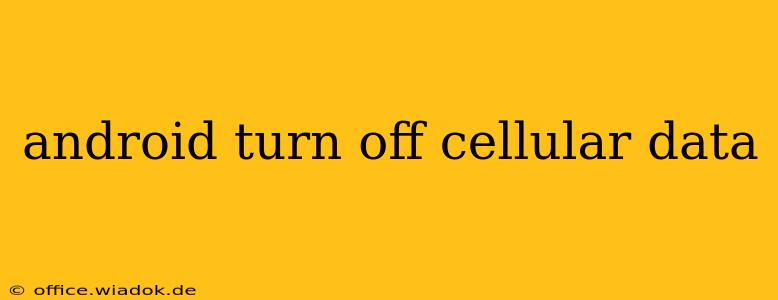Turning off cellular data on your Android phone is a simple process, but the exact steps can vary slightly depending on your phone's manufacturer and Android version. This comprehensive guide will walk you through the process, covering common methods and troubleshooting tips to ensure you can easily manage your data usage.
Why Turn Off Cellular Data?
Before we dive into the how-to, let's understand why you might want to disable cellular data:
-
Data Saving: This is the most common reason. Disabling cellular data prevents your phone from using mobile data, helping you avoid unexpected overage charges on your mobile plan. This is especially useful when you're on a limited data plan or in an area with weak cellular reception.
-
Troubleshooting: If your phone is experiencing connectivity issues, temporarily turning off cellular data can help isolate the problem. It can determine if the issue lies with your cellular connection or another aspect of your device or network.
-
Battery Life: Cellular data constantly searches for and maintains a connection, which consumes battery power. Disabling it can significantly extend your battery life, particularly if you're in an area with a weak signal.
-
Security: Turning off cellular data minimizes the risk of unauthorized data access when using public Wi-Fi networks. While not a complete solution, it adds an extra layer of security.
How to Turn Off Cellular Data on Android: Step-by-Step Instructions
There are several ways to disable cellular data on your Android device. Here are the most common methods:
Method 1: Using the Quick Settings Panel
This is the fastest and most convenient method:
-
Swipe down from the top of your screen to access the Quick Settings panel. You might need to swipe down twice, depending on your phone's settings.
-
Look for the Cellular Data icon. It usually resembles a signal tower or a stylized "4G" or "5G" symbol.
-
Tap the icon to toggle cellular data on or off. The icon will change to reflect the current status. A grayed-out icon indicates that cellular data is off.
Method 2: Using the Settings Menu
This method provides more granular control over your data settings:
-
Open the Settings app. This is usually a gear-shaped icon found in your app drawer.
-
Navigate to Network & internet or Connections. The exact name may vary slightly depending on your Android version and phone manufacturer.
-
Tap on Mobile network or Cellular.
-
Find the Cellular Data option and toggle it off.
Method 3: Using Data Saver Mode (Android's Built-in Feature)
Android's Data Saver mode restricts background data usage, conserving mobile data. It doesn't completely disable cellular data but significantly reduces usage.
-
Open the Settings app.
-
Go to Network & internet or Connections.
-
Tap on Data usage or Data Saver.
-
Turn on Data Saver. You can customize which apps are allowed to use background data.
Troubleshooting: Cellular Data Remains Active
If you've followed these steps and your cellular data remains active, try these troubleshooting steps:
-
Restart your phone: A simple restart often resolves temporary software glitches.
-
Check for software updates: Ensure your phone's operating system and apps are updated to the latest versions. Updates often include bug fixes that can improve connectivity.
-
Check your mobile plan: Contact your mobile carrier to ensure there are no issues with your account or service.
-
Factory Reset (Last Resort): If all else fails, a factory reset can resolve deep-seated software issues, but remember to back up your data beforehand.
By following these instructions and troubleshooting tips, you can effectively manage your cellular data usage on your Android device. Remember to always check your phone's settings and manufacturer's instructions for specific details.