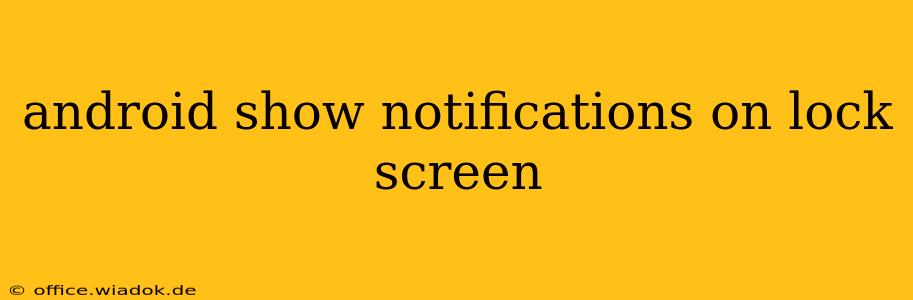Are you tired of missing important notifications because they don't appear on your Android lock screen? This comprehensive guide will walk you through the steps to ensure your Android device displays notifications even when locked, along with troubleshooting tips for common issues. We'll cover various Android versions and manufacturers, offering solutions that work for a wide range of devices.
Understanding Lock Screen Notification Settings
Android offers granular control over what appears on your lock screen. While generally helpful for privacy, these settings can sometimes prevent notifications from showing. Let's explore the key areas to check:
1. Notification Settings for Individual Apps
The first and most important step is to verify the notification settings for each app. Some apps might be configured to only show notifications when the phone is unlocked, or they might be entirely muted.
- Steps: Open your Android's Settings app. Navigate to Apps or Apps & Notifications, then select the specific app. Look for the Notifications section. Ensure that "Show notifications" is toggled on. Additionally, check for options related to lock screen behavior – some apps allow you to specify whether notifications should be displayed on the lock screen, even when the device is locked. You may also find options for notification priority, allowing you to choose how prominently a given app's notifications should be displayed.
2. Global Lock Screen Notification Settings
Beyond individual app settings, Android has system-wide controls for lock screen notifications. These settings often determine whether any notifications appear on the screen at all, regardless of the app's individual settings.
- Steps: In your Settings, look for options like Notifications, Lock screen, Security & Lock screen, or similar. The exact wording varies depending on your Android version and device manufacturer. You should find settings allowing you to control what level of notification detail is shown on the lock screen:
- Show all notification content: This displays the full notification text.
- Show sensitive notification content: This shows only app icons and notification labels, hiding any sensitive information.
- Hide sensitive notification content: This only displays the app icon.
- Don't show notifications: This completely hides notifications on the lock screen. Avoid selecting this unless you intentionally want to hide all notifications.
3. Do Not Disturb (DND) Mode
The "Do Not Disturb" mode is a powerful feature, but it can inadvertently block all notifications from appearing on your lock screen. Make sure this mode isn't accidentally enabled.
- Steps: Check your quick settings panel (usually accessible by swiping down from the top of the screen). Look for a DND icon; if it's activated, tap it to disable it. You might also find DND settings within your main Settings app, where you can configure its behavior and schedule it accordingly. Ensure that exceptions are set up for important apps if you need to keep DND active.
Troubleshooting Common Problems
If notifications still aren't showing on your lock screen after checking the above settings, consider these troubleshooting steps:
- Restart your phone: A simple restart often resolves temporary software glitches.
- Check for software updates: Make sure your Android version and your device's apps are up-to-date.
- Clear app cache and data (for individual apps): Sometimes, corrupt app data can cause notification issues. Within the app's settings, you can find options to clear the cache and data. Be aware that this might delete some app data.
- Factory reset (last resort): This should only be done as a final step after trying other troubleshooting methods. Before doing so, back up all your important data.
Manufacturer-Specific Settings
Some Android manufacturers (like Samsung, Xiaomi, OnePlus, etc.) add their own customizations to notification management. Consult your phone's user manual or your manufacturer's support website for more detailed instructions on their specific notification settings.
By carefully reviewing these settings and troubleshooting steps, you should be able to successfully configure your Android device to display notifications on your lock screen, keeping you informed even when your phone is locked.