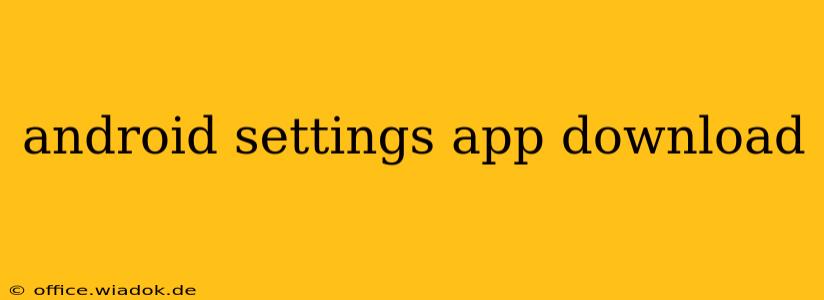Are you searching for an "Android Settings app download?" If so, you're looking in the wrong place! The Android Settings app isn't something you download separately; it's built directly into the Android operating system. This means you don't need to search for it on the Google Play Store or any other app marketplace.
This guide will help you understand why you don't need to download the Android Settings app and how to easily access it on your device.
Understanding the Android Settings App
The Settings app is the central hub for configuring and customizing almost every aspect of your Android phone or tablet. From managing Wi-Fi and Bluetooth connections to adjusting display settings and controlling app permissions, it's all handled within this built-in application.
Think of it like the control panel of your device. It's not an independent app you install; it's an integral part of the operating system itself. This design ensures you always have access to essential device settings, regardless of other apps installed or updates applied.
How to Access the Android Settings App
Accessing your Android Settings is remarkably simple:
Method 1: The Quickest Route
- Locate the Settings Icon: On most Android devices, the Settings icon is a gear-shaped symbol (⚙️). It's typically found in your app drawer or on your home screen. The exact location can vary slightly depending on your device manufacturer and Android version (e.g., Samsung One UI, Pixel Launcher).
- Tap the Icon: Once you've located the icon, simply tap it to open the Settings app.
Method 2: From the Notification Shade
- Swipe Down: Swipe down from the top of your screen to reveal the notification shade.
- Expand Settings: On many devices, you'll find a quick settings tile with the gear icon. Tap that. If you don't see the settings icon, you may need to expand the notification shade further by swiping down again, or look for a settings button at the top right of the quick settings panel.
Method 3: Using the Search Function
- Open the App Drawer: If you can't immediately find the settings icon, open your app drawer.
- Use the Search Bar: Many app drawers include a search bar at the top. Type "Settings" and the app should appear at the top of the search results.
Troubleshooting Common Issues
- Can't Find the Icon: If you're still having trouble finding the Settings app, check your device's manual or contact your device manufacturer's support.
- Device-Specific Variations: The look and feel of the Settings app might differ slightly depending on your device and Android version. The underlying functionality remains the same. Don't be alarmed if your Settings menu looks a little different from the screenshots you may find online.
- App Drawer Issues: Restarting your device can often resolve minor software glitches that might prevent the Settings app from appearing correctly.
Conclusion
There's no need to download an Android Settings app. It's already a fundamental part of your device. If you're struggling to find it, utilize the methods described above, and remember that minor visual differences are normal based on device and Android version variations. Happy customizing!