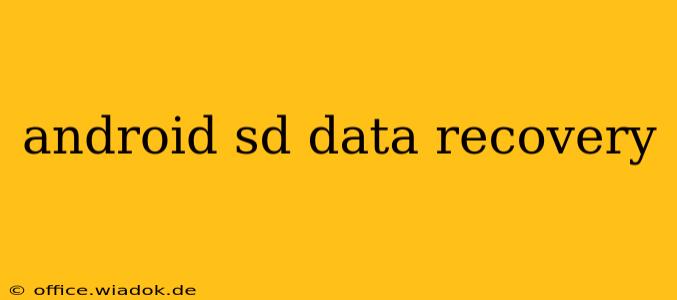Losing precious photos, videos, or important files from your Android SD card can be devastating. But don't despair! Data recovery is often possible, even if you've accidentally deleted files or formatted the card. This comprehensive guide will walk you through the process of Android SD card data recovery, covering various methods and crucial considerations.
Understanding Data Loss on Android SD Cards
Before diving into recovery methods, it's important to understand why data loss occurs. Common causes include:
- Accidental Deletion: The most frequent cause; simply deleting a file doesn't erase it immediately. The space it occupied is marked as available, but the data remains until overwritten.
- Formatting: Formatting the SD card completely wipes its contents, making recovery more challenging but still sometimes possible.
- Hardware Failure: Physical damage to the SD card, such as cracks or corrosion, can render it unreadable.
- Virus Infection: Malware can corrupt files or even the entire card's file system.
- Sudden Power Loss: Interruptions during file transfer or card usage can lead to data corruption.
Methods for Android SD Card Data Recovery
Several methods exist for recovering lost data from your Android SD card. The success rate depends on the cause of data loss and how much data has been overwritten.
1. Using Data Recovery Software
This is often the most effective approach. Numerous data recovery software programs are available for Windows and macOS, designed to scan SD cards and recover deleted or lost files. These programs work by searching for file signatures and recovering data from the card's unallocated space.
Key Considerations:
- Choosing the right software: Research reputable options with positive user reviews. Read reviews carefully before purchasing.
- Installation and usage: Follow the software's instructions carefully. Improper use can potentially worsen data loss.
- Time: The scanning process can take a considerable amount of time, depending on the card's size and the amount of data to recover.
2. Utilizing Cloud Backups
If you've enabled cloud backups for your device, retrieving your data is significantly easier. Services like Google Photos, Google Drive, or Dropbox can store your photos, videos, and other files, allowing for seamless restoration. Check your cloud backup settings to see if your lost data is available for download.
3. Checking the Recycle Bin (if applicable)
While less common for SD cards, some Android devices may temporarily store deleted files in a recycle bin or trash folder. Check your device's storage manager to see if any recoverable files are present.
4. Professional Data Recovery Services
For severely damaged SD cards or complex data loss scenarios, consider professional data recovery services. These services employ specialized tools and expertise to increase the chances of recovering your data, although they typically charge a fee.
Tips for Preventing Future Data Loss
Proactive measures can significantly reduce the risk of future data loss:
- Regular backups: Regularly back up your important files to your computer, cloud storage, or an external hard drive.
- Safe removal: Always properly eject your SD card from your Android device before removing it.
- Avoid using the SD card in multiple devices simultaneously: This can cause conflicts and lead to data corruption.
- Use a reputable SD card: Invest in a high-quality SD card from a trusted manufacturer.
- Keep your Android device and SD card virus-free: Regularly scan for malware.
Conclusion
Recovering data from an Android SD card is possible using various methods, ranging from readily available software to professional services. The key is to act quickly, minimizing the chances of data being overwritten. Remember to always prioritize preventative measures to protect your valuable data. Following the tips outlined above can significantly improve your chances of preventing future data loss and ensuring the safety of your important files.