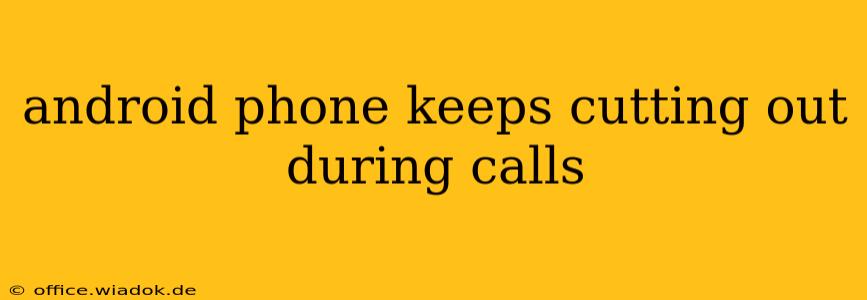Is your Android phone cutting out during calls? This frustrating issue can stem from various sources, ranging from simple network glitches to more complex hardware problems. This comprehensive guide will walk you through troubleshooting steps, helping you pinpoint the cause and restore reliable call quality.
Common Causes of Call Dropouts on Android
Before diving into solutions, let's identify the potential culprits behind your dropped calls. These include:
- Network Issues: This is the most common cause. Weak signal strength, network congestion, or problems with your cellular provider's infrastructure can all lead to interrupted calls.
- Software Glitches: Bugs in your Android operating system or specific apps can interfere with call functionality. Outdated software is a frequent offender.
- Hardware Problems: A faulty SIM card, microphone, or antenna within your phone can disrupt calls. Physical damage to the phone itself can also be a factor.
- Call Blocking/Filtering Apps: Certain apps designed to block unwanted calls or spam might inadvertently interfere with legitimate calls, causing them to drop.
- Bluetooth Interference: If Bluetooth is active and connected to a device, it might sometimes conflict with the phone's cellular connection.
Troubleshooting Steps: Resolving Android Call Drop Issues
Let's systematically address these potential issues. Follow these steps in order for the best results:
1. Check Your Network Connection
- Signal Strength: Look for your signal indicator. A weak signal (one or two bars) is a major suspect. Try moving to an area with better reception.
- Network Coverage: Check if your carrier has reported any outages or service disruptions in your area. Contact customer support if necessary.
- Restart Your Phone: A simple restart often resolves temporary network glitches. Power off your phone completely, wait 30 seconds, and then power it back on.
- Airplane Mode: Toggle Airplane Mode on and off. This forces your phone to re-establish the connection with the cellular network.
2. Software Troubleshooting
- Update Your Software: Ensure your Android OS and all your apps are up-to-date. Outdated software often contains bugs that can cause call issues. Check for updates in your phone's settings.
- Restart Your Phone (Again): After updating, restart your phone to ensure the changes take effect.
- Check for Conflicting Apps: Temporarily disable call-blocking or call-filtering apps to see if they're the cause.
- Clear Cache and Data (Advanced): For more persistent issues, consider clearing the cache and data for your phone's Phone app. Caution: This will delete call logs, but it’s a useful troubleshooting step. Find this option within your phone's app settings.
3. Hardware Considerations
- SIM Card: Remove and reinsert your SIM card. Ensure it's properly seated in its slot. Try a different SIM card if possible (if you have a spare or access to another SIM).
- Microphone and Speaker: Test your microphone and speaker by recording a voice note and playing it back. Any issues here could indicate a hardware fault.
- Physical Damage: Inspect your phone for any physical damage, particularly around the antenna area. Cracks or dents might be disrupting the signal.
4. Addressing Bluetooth Interference
- Disable Bluetooth: Temporarily disable Bluetooth during calls to see if it resolves the issue. If it does, explore alternative Bluetooth management settings or update your Bluetooth device's firmware.
5. Contact Your Carrier
If you've tried all the above steps and still experience call dropouts, contact your mobile carrier's customer support. They can check for issues on their end, such as network problems or account-specific issues.
Preventing Future Call Drop Issues
- Monitor Signal Strength: Pay attention to your signal strength. If it's consistently weak in certain areas, consider a signal booster or explore alternatives like Wi-Fi calling.
- Regular Software Updates: Keep your Android OS and apps updated to benefit from bug fixes and performance improvements.
- Protect Your Phone: Handle your phone carefully to avoid physical damage that could affect call quality.
By systematically following these troubleshooting steps, you should be able to identify and resolve the cause of your Android phone's call dropouts. Remember, starting with the simplest steps and working your way through the more advanced options is the most efficient approach.