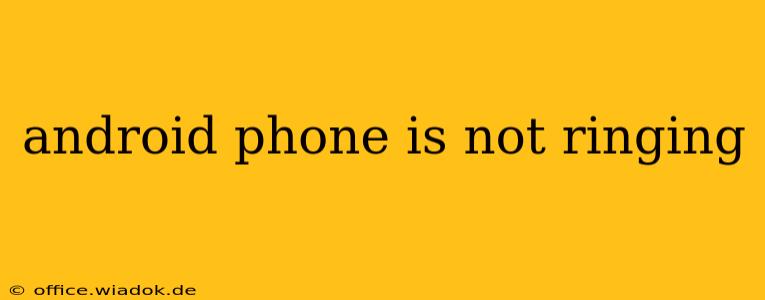Is your Android phone failing to ring when you're expecting a call? This frustrating issue can stem from several sources, but with a systematic approach, you can usually pinpoint and resolve the problem. This comprehensive guide will walk you through the most common causes and effective troubleshooting steps.
Common Reasons Why Your Android Phone Isn't Ringing
Before diving into solutions, let's identify the potential culprits behind your silent phone:
1. Ring/Silent Mode: The Most Obvious Culprit
This might seem obvious, but the simplest explanation is often the correct one. Double-check your phone's volume and ensure it's not on silent or vibrate mode. Locate the ringer volume slider (it's usually separate from the media volume) and adjust it accordingly. Look for a bell icon or a similar symbol indicating the ringer status.
2. Do Not Disturb (DND) Mode: Silencing Calls Selectively
Many Android phones have a Do Not Disturb (DND) mode that silences calls and notifications. This mode can be scheduled or activated manually. Check your phone's settings for a DND option (often found under "Sounds" or "Notifications") and ensure it's disabled or configured to allow calls from your contacts.
3. Blocked Numbers: Accidentally Silencing Important Calls
Have you accidentally blocked the number calling you? Review your blocked numbers list in your phone's call settings. If the number is there, unblock it to receive calls again.
4. Faulty SIM Card: A Hardware Issue
A problem with your SIM card can interrupt calls. Try restarting your phone. If that doesn't work, carefully remove the SIM card, inspect it for any damage (bent pins, etc.), and reinsert it, ensuring it's properly seated. If you have a spare SIM card, try using it to rule out a SIM-related problem.
5. Network Issues: Problems Beyond Your Control
Poor network coverage or a temporary outage from your mobile carrier can prevent calls from connecting. Check your network signal strength. If it's weak or nonexistent, move to a location with better reception. Contact your carrier to inquire about any network disruptions in your area.
6. Software Glitches: A Need for a Restart or Update
Sometimes, minor software glitches can cause unexpected behavior. A simple restart can often resolve temporary issues. If the problem persists, check for available Android OS updates. Outdated software can have bugs that impact call functionality.
7. App Conflicts: Interference from Third-Party Apps
Certain apps might interfere with your phone's core calling functions. Try restarting your phone in Safe Mode (this disables third-party apps temporarily). If calls work in Safe Mode, uninstall recently installed apps one by one until you identify the culprit.
8. Speakerphone/Bluetooth Issues: Misdirected Audio
If you were previously using speakerphone or Bluetooth, ensure these features are deactivated. Sometimes, calls might route to these devices, causing the phone's internal ringer to remain silent.
9. Incorrect Call Forwarding Settings: Redirecting Calls Elsewhere
Check your call forwarding settings. If calls are inadvertently forwarded to another number, voicemails, or another device, you won't hear your phone ring. Disable call forwarding in your phone's settings.
10. Hardware Failure: A More Serious Problem
If none of the above steps work, there might be a hardware problem with your phone's ringer or other components. Consider contacting your phone's manufacturer or a repair service for further diagnosis and repair.
Taking Action: A Step-by-Step Troubleshooting Plan
- Check Volume and Ring/Silent Mode: The first and easiest step.
- Disable Do Not Disturb (DND): Review your DND settings.
- Check Blocked Numbers: Ensure the number isn't blocked.
- Restart Your Phone: A simple restart often fixes temporary glitches.
- Check SIM Card: Remove, inspect, and reinsert your SIM card.
- Check Network Signal: Ensure you have a strong network connection.
- Update Your Software: Install any available OS updates.
- Boot into Safe Mode: Identify potential app conflicts.
- Check Call Forwarding: Make sure calls aren't being redirected.
- Contact Your Carrier or Manufacturer: If all else fails, seek professional assistance.
By following this guide, you'll be well-equipped to troubleshoot why your Android phone isn't ringing and get back to receiving your calls without interruption. Remember to address each point systematically, and you'll likely find the solution quickly.