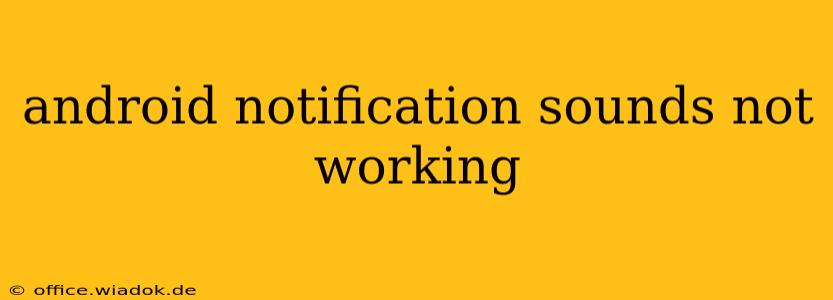Is the silence deafening? Are you missing crucial alerts because your Android notification sounds have stopped working? Don't worry, you're not alone. This common issue can stem from various sources, but with a systematic approach, you can usually restore your auditory alerts. This comprehensive guide will walk you through troubleshooting steps to get your Android notification sounds back online.
Identifying the Problem: Is it System-Wide or App-Specific?
The first crucial step is determining whether the problem is affecting all notifications or only specific apps.
- System-Wide Silence: If no apps are producing notification sounds, the issue lies within your Android's overall sound settings.
- App-Specific Muted Notifications: If some apps still make sounds while others don't, the problem is likely app-specific – perhaps a setting within the app itself is causing the issue.
Troubleshooting Steps: A Step-by-Step Guide
Let's tackle both scenarios:
1. System-Wide Notification Sound Issues:
-
Check Volume Levels: This might seem obvious, but ensure your phone's media volume and notification volume aren't muted or set too low. Locate these in your Quick Settings (usually accessible by swiping down from the top of the screen) or within your phone's main Settings app under "Sound" or a similar category.
-
Do Not Disturb Mode (DND): Make sure Do Not Disturb mode isn't activated. This mode typically silences all or most notifications. Check your Quick Settings or the full Settings app for DND settings. Look for options like "Focus mode," "Quiet hours," or similar names, as they might be variations of DND.
-
Sound Profile: Some phones allow you to switch between different sound profiles (e.g., "Silent," "Vibrate," "Normal"). Confirm you haven't inadvertently selected a profile that silences notifications.
-
App-Specific Notification Settings (System Level): While you might be experiencing a system-wide issue, it's worth checking the notification settings for individual apps. Navigate to your phone's Settings > Apps > (Select the app) > Notifications. Ensure notifications are enabled and the sound setting isn't muted for that app.
-
Check for Software Updates: An outdated operating system can sometimes cause glitches. Head to Settings > System > System Update (or similar) and install any pending updates. Restart your device after the update.
-
Restart Your Phone: A simple reboot can often resolve temporary software glitches.
-
Check for Bluetooth Interference: If connected to a Bluetooth device (headphones, speakers), disconnect and see if notification sounds return.
-
Safe Mode: To rule out third-party app conflicts, boot your phone into Safe Mode. In Safe Mode, only pre-installed apps run. If notifications work in Safe Mode, a recently installed app is likely the culprit. Uninstall suspect apps one by one to identify the offender.
2. App-Specific Notification Sound Problems:
-
App-Specific Notification Settings: Open the app's settings (usually accessible through a gear icon or three vertical dots). Look for notification settings within the app itself. Ensure notifications are enabled and a sound is selected.
-
App Permissions: Verify the app has the necessary permissions to access your device's sound. Go to Settings > Apps > (Select the app) > Permissions. Make sure "Notifications" permission is granted.
-
Clear App Cache and Data (Use Caution): Clearing an app's cache and data can resolve some issues, but be aware that this will delete app-specific data, such as login information or preferences. Consider this a last resort before uninstalling and reinstalling. Navigate to Settings > Apps > (Select the app) > Storage and clear the cache and data.
-
Reinstall the App: If all else fails, uninstall and reinstall the problematic app. This can sometimes fix corrupted installation files.
Still No Sound?
If you've exhausted these steps and your Android notification sounds remain absent, consider these further actions:
- Factory Reset (Last Resort): A factory reset will erase all data on your phone, so back up your data before attempting this. Only resort to a factory reset if all other troubleshooting steps fail.
- Hardware Issue: If the problem persists after a factory reset, there might be a hardware problem with your phone's speaker or audio components. Seek professional repair services.
By following this comprehensive guide, you should be well-equipped to diagnose and resolve the issue of missing notification sounds on your Android device. Remember to proceed systematically, testing after each step to pinpoint the exact cause and solution.