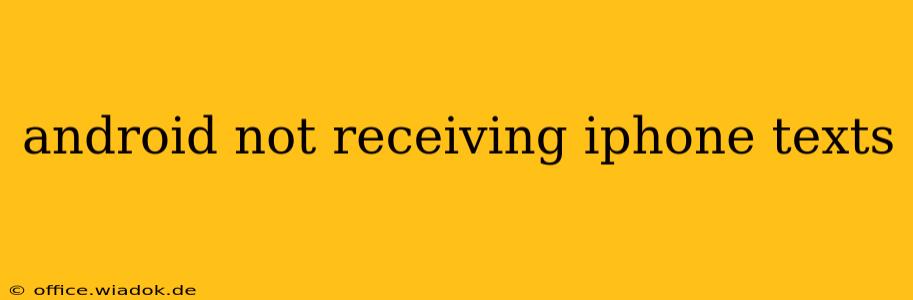Are you an Android user frustrated with not receiving text messages from iPhones? This common issue can stem from several sources, ranging from simple settings adjustments to more complex network problems. This comprehensive guide will walk you through troubleshooting steps to get those iMessages flowing to your Android device.
Common Causes of iPhone to Android Messaging Issues
The primary reason for this problem lies in Apple's iMessage system. iMessage uses Apple's servers to send messages between Apple devices (iPhones, iPads, Macs). When an iPhone attempts to send a message to a non-Apple device (like your Android phone), it should switch to SMS/MMS (standard text messaging). However, this switching process sometimes malfunctions, leading to undelivered messages.
1. iMessage Registration Issues
If the iPhone user's iMessage is incorrectly registered or not properly configured, the system might fail to recognize your Android phone as a non-iMessage recipient. This results in the message staying within the iMessage network, never reaching your Android device.
2. Incorrect Number Formatting
Typos in phone numbers can also prevent messages from reaching their intended recipient. A single incorrect digit can cause the iPhone to fail to switch from iMessage to SMS.
3. Network Problems
Problems with your mobile network carrier's service can interfere with both iMessage and SMS/MMS delivery. Issues like poor signal strength, network outages, or roaming complications could all play a role.
4. Android Messaging App Settings
Your Android phone's default messaging app might have settings that inadvertently block or filter messages. Certain apps may require specific permissions for proper functionality.
Troubleshooting Steps: Solutions to Receiving iPhone Texts on Android
Let's tackle those troubleshooting steps:
1. Check the iPhone User's Settings:
- Deregister iMessage: Ask the iPhone user to temporarily deregister their iMessage account. They can usually do this by going to Settings > Messages and toggling off iMessage. They should then restart their iPhone. After a few minutes, try sending a test message again. Remember to re-enable iMessage once successful delivery is confirmed.
- Verify Phone Number: Confirm the phone number saved on the iPhone contact is accurate, with no extra spaces or incorrect digits.
2. Check Your Android Phone's Settings:
- Messaging App Permissions: Ensure your messaging app has the necessary permissions enabled, including permissions to access contacts, storage, and your phone's identity.
- SMS/MMS Settings: Check if your carrier's message center number is correctly configured within your Android messaging app settings. (This setting might vary depending on your Android version and your carrier).
- Blocked Numbers: Check for any blocked numbers in your messaging app's settings.
3. Network Troubleshooting:
- Check Signal Strength: Ensure you have a good signal. Try moving to an area with better reception.
- Restart Your Phone: A simple restart often resolves temporary network glitches.
- Airplane Mode: Toggle airplane mode on and off to force a network refresh.
- Contact Your Carrier: If you suspect a network-related problem, contact your mobile carrier's customer support for assistance.
4. Try a Different Messaging App:
Sometimes, the issue lies within the specific messaging app you are using. If possible, try switching to a different SMS/MMS app (like Google Messages or Textra) to see if that resolves the problem.
5. Check for Updates:
Make sure both your iPhone and your Android phone are running the latest versions of their respective operating systems and messaging apps. Software updates often include bug fixes that could resolve messaging issues.
Beyond the Basics: Further Investigation
If the above steps fail to resolve the problem, consider these advanced options:
- SIM Card Issues: Check your SIM card for any physical damage. Try swapping it to another phone if possible.
- Factory Reset (Last Resort): As a last resort, consider performing a factory reset on your Android phone. Remember to back up your data before doing this.
By systematically following these steps, you should be able to pinpoint the cause of the problem and successfully receive texts from iPhones on your Android device. Remember that effective communication requires collaboration – involving the iPhone user in troubleshooting steps will greatly increase the chances of a quick resolution.