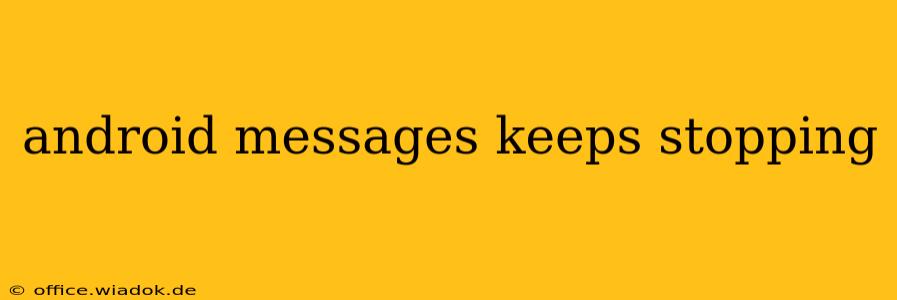Is your Android Messages app crashing constantly? The dreaded "Android Messages keeps stopping" error message can be incredibly frustrating, leaving you unable to send or receive crucial texts. This comprehensive guide will walk you through troubleshooting steps to resolve this issue, from simple fixes to more advanced solutions. We'll cover various causes and provide detailed solutions to get your messaging back on track.
Common Causes of the "Android Messages Keeps Stopping" Error
Several factors can trigger the "Android Messages keeps stopping" error. Understanding the root causes is the first step towards effective troubleshooting. These include:
-
Software Glitches: Minor software bugs or glitches within the Android operating system or the Messages app itself are frequent culprits. These glitches can disrupt the app's functionality, leading to crashes.
-
Outdated App Version: Using an outdated version of the Messages app can result in compatibility issues and crashes. Developers regularly release updates that fix bugs and improve performance.
-
Insufficient Storage Space: If your phone's internal storage is almost full, it can hinder the app's ability to function correctly, leading to crashes.
-
Corrupted App Data: Corrupted data within the Messages app's cache and data files can cause unexpected behavior, including frequent crashes.
-
Conflicting Apps: Sometimes, other apps installed on your phone might conflict with Messages, causing it to stop working.
-
Operating System Issues: Problems with the underlying Android operating system can affect the stability of apps like Messages.
-
Hardware Problems (Rare): While less common, underlying hardware issues can sometimes contribute to app crashes.
Troubleshooting Steps: Resolving the "Android Messages Keeps Stopping" Error
Let's dive into the practical solutions to fix this annoying problem. Follow these steps systematically:
1. Restart Your Phone: The Simple Fix
Often, the simplest solution is the most effective. Restarting your phone clears temporary glitches and can resolve minor software issues causing the app to crash.
2. Check for App Updates: Keeping Messages Current
Ensure your Messages app is up-to-date. Open the Google Play Store, search for "Messages," and check for updates. Installing the latest version often fixes bugs that cause crashes.
3. Clear Cache and Data: Cleaning Up the App
Clearing the cache and data for the Messages app can resolve issues caused by corrupted files. This won't delete your messages but will reset the app's settings.
- Go to Settings > Apps > Messages > Storage > Clear Cache and Clear Data.
4. Check Storage Space: Making Room for Messages
Low storage space can significantly impact app performance. Check your available storage and delete unnecessary files, photos, videos, or apps to free up space.
5. Uninstall and Reinstall the App: A Fresh Start
If clearing cache and data doesn't work, try uninstalling and reinstalling the Messages app. This reinstalls a fresh copy of the app, potentially resolving corrupted files.
6. Check for Conflicting Apps: Identifying Interference
Identify any apps that might be conflicting with Messages. If you recently installed a new app, try uninstalling it temporarily to see if it resolves the issue.
7. Update Your Android Version: System-Level Fixes
Make sure your Android operating system is up-to-date. Outdated OS versions can cause compatibility issues. Check for system updates in your phone's settings.
8. Safe Mode: Isolating Problem Apps
Boot your phone into Safe Mode. This temporarily disables third-party apps, helping determine if a conflicting app is the cause. If Messages works in Safe Mode, a recently installed app is likely the culprit.
9. Factory Reset (Last Resort): A Clean Slate
If all else fails, a factory reset is a last resort. This will erase all data on your phone, so back up your important information before attempting this. This should only be done after exhausting other options.
When to Seek Professional Help
If you've tried all the above steps and the "Android Messages keeps stopping" error persists, consider contacting your phone's manufacturer or a mobile repair service. There might be a deeper hardware or software issue requiring professional attention.
By systematically following these troubleshooting steps, you should be able to resolve the frustrating "Android Messages keeps stopping" error and get back to seamless texting. Remember to always back up your data before attempting more drastic solutions like a factory reset.