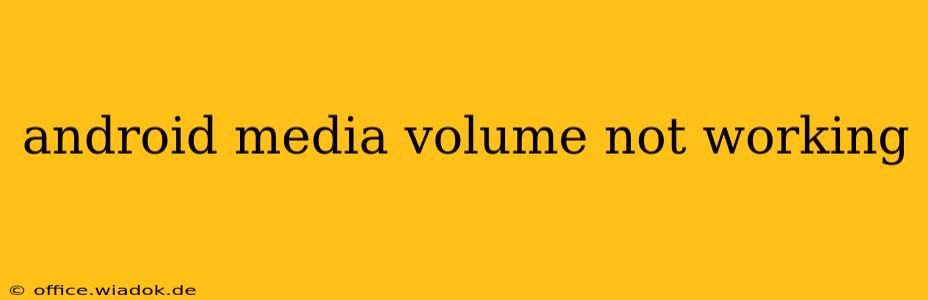Is your Android device's media volume giving you the silent treatment? Don't worry, you're not alone. Many Android users encounter issues with their media volume at some point. This comprehensive guide will walk you through troubleshooting steps to get your sound back on track. We'll cover everything from simple fixes to more advanced solutions, ensuring you can pinpoint the problem and restore your audio experience.
Common Causes of Android Media Volume Problems
Before diving into solutions, let's explore the most frequent culprits behind a malfunctioning media volume:
- Accidental Mute: The most straightforward explanation is that you might have accidentally muted your device or the specific media app. Double-check your volume buttons and notification panel for any mute icons.
- Software Glitches: Bugs within the Android operating system or specific apps can interfere with volume controls. This is often resolved through updates or reboots.
- Hardware Issues: In some cases, a faulty volume button, headphone jack, or internal speaker could be at fault. Physical damage or wear and tear are possibilities.
- Incorrect Volume Settings: Sometimes, the problem isn't a malfunction but rather misconfigured volume settings. Check your individual app volume levels and system-wide audio preferences.
- Conflicting Apps: Occasionally, a recently installed app might be clashing with the system's audio settings, causing volume issues.
Troubleshooting Steps: Reclaiming Your Sound
Let's systematically address the potential problems:
1. The Quick Checks:
- Restart Your Device: This simple step often resolves temporary software glitches. Power off your phone completely, wait a few seconds, and then power it back on.
- Check for Mute: Carefully examine your volume buttons and notification panel for any mute icons. Ensure both the system volume and individual app volume levels aren't muted.
- Try Different Media: Test your audio with various apps (music players, video players, games) to determine if the issue is app-specific or system-wide.
- Check Headphone Jack: If you're using headphones, remove them. Sometimes, a partially inserted or faulty headphone jack can interfere with the device's audio output.
2. Software Solutions:
- Update Your Device: Ensure your Android operating system and all apps are up-to-date. Updates often include bug fixes that might resolve volume problems.
- Clear App Cache and Data: For apps experiencing audio issues, clearing their cache and data can often rectify problems caused by corrupted files. (Navigate to Settings > Apps > Select the app > Storage > Clear Cache and Clear Data).
- Check for System Updates: Go to Settings > System > System Update to check for and install any available OS updates. This is crucial for resolving any system-level audio bugs.
- Safe Mode: Boot your device into safe mode to temporarily disable third-party apps. If the problem disappears in safe mode, a recently installed app is likely the culprit. Identify and uninstall the problematic app.
3. Advanced Troubleshooting:
- Factory Reset (Last Resort): If all else fails, a factory reset can resolve deep-seated software issues. Remember to back up your data before proceeding. This option should be considered only after exhausting all other possibilities.
- Seek Professional Help: If none of the above steps work, your device might have a hardware problem requiring professional repair. Contact your device manufacturer or a reputable repair shop.
Preventing Future Media Volume Problems
- Regular Updates: Keeping your Android OS and apps updated is crucial for preventing many software-related issues.
- Careful App Installation: Be cautious when installing apps from unknown sources, as these may contain malicious code that interferes with system functions.
- Protect Your Device: Avoid dropping or exposing your device to excessive moisture, as this can damage hardware components.
By following these troubleshooting steps, you should be able to pinpoint the cause of your Android media volume problems and restore your audio. Remember to proceed systematically, starting with the simplest solutions and moving towards more advanced options only if necessary. If you're still experiencing issues after trying these steps, consulting a professional is recommended.