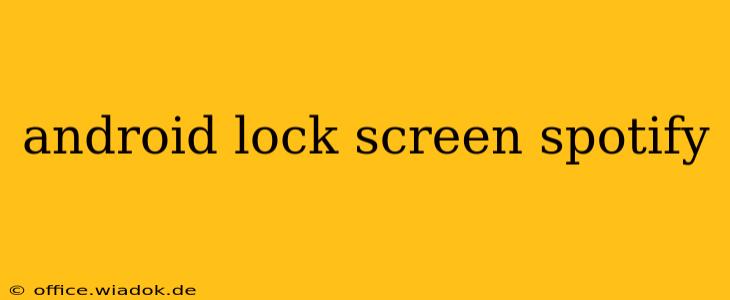Do you love listening to Spotify but hate the interruption of unlocking your Android phone every time you want to skip a song or pause your playlist? You're not alone! Many Android users crave seamless music control directly from their lock screen. This guide will walk you through various methods to achieve the ultimate Android lock screen Spotify experience, enhancing your daily listening pleasure.
Methods for Accessing Spotify on Your Android Lock Screen
There are several ways to control Spotify from your Android lock screen, depending on your Android version and Spotify app settings. Let's explore the most common and effective techniques:
1. Utilizing Built-in Android Media Controls
This is the simplest method. Most Android versions (Android 5.0 and above) provide a default media control interface on the lock screen. Once Spotify is playing, you should see playback controls like play/pause, skip forward/backward, and potentially a visual representation of the currently playing song.
- Check your settings: Ensure that notifications are enabled for Spotify in your Android settings. Navigate to Settings > Apps > Spotify > Notifications and make sure they are turned on.
- Lock screen customization: Some Android skins (like Samsung's One UI or Xiaomi's MIUI) offer more extensive lock screen customization. Explore your phone's settings to ensure that media controls are displayed on the lock screen.
2. Utilizing Spotify's App Settings for Lock Screen Controls
Spotify itself offers settings to manage its lock screen presence. While the specifics might slightly vary depending on your Spotify app version, here's what to look for:
- Open the Spotify app: Navigate to the Spotify app's settings. The exact location might vary, but look for a gear icon (⚙️) or a menu (☰) typically found in your profile area.
- Find notification settings: Within the settings, search for options related to notifications, or lock screen controls. Ensure that these settings are enabled to allow Spotify to display playback controls on your lock screen.
3. Utilizing Third-Party Music Control Apps (Use with Caution)
While not directly related to Spotify itself, some third-party music control apps promise enhanced lock screen functionality across different music players. However, exercise caution when using such apps. Thoroughly research the app's reputation and reviews to ensure it's safe and doesn't compromise your device's security or privacy. Downloading apps from unofficial sources can expose your device to malware, so stick to official app stores like Google Play Store.
4. Troubleshooting Lock Screen Spotify Issues
If you're still having trouble accessing Spotify on your lock screen, consider these troubleshooting steps:
- Restart your phone: A simple restart can often resolve temporary glitches affecting app functionality.
- Update Spotify: Ensure you have the latest version of the Spotify app installed. Outdated apps can have compatibility issues.
- Check for app permissions: Verify that Spotify has the necessary permissions enabled, especially notification access.
- Clear Spotify's cache and data: In extreme cases, clearing the app's cache and data might be necessary. However, this will reset your app settings, so remember to reconfigure your preferences.
Maximizing Your Android Lock Screen Spotify Experience
Beyond basic playback controls, consider these tips to optimize your Android lock screen Spotify experience:
- Create custom playlists: Tailor your playlists to specific moods or activities to ensure you always have the perfect soundtrack at your fingertips.
- Utilize Spotify's offline mode: Download your favorite playlists for offline listening, eliminating the need for a data connection when controlling your music.
- Explore Spotify Connect: If you have other compatible devices, use Spotify Connect to switch playback between your phone and other speakers or audio devices without interrupting your listening session.
By following these steps and tips, you can significantly improve your Android lock screen Spotify experience. Enjoy effortless music control without the hassle of constantly unlocking your phone!