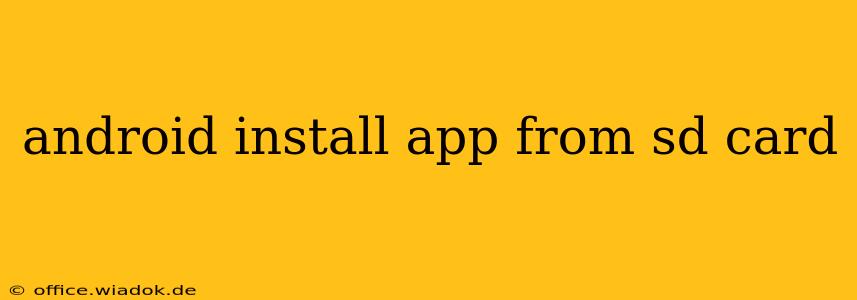Installing apps from an SD card on Android isn't as straightforward as it once was, due to security updates and changes in Android versions. However, it's still possible, and this guide will walk you through the process, explaining the limitations and potential workarounds. We'll cover different Android versions and scenarios to ensure you have the most complete information.
Understanding the Limitations
Before we dive into the how-to, it's crucial to understand why installing apps from SD cards is less common now. Modern Android versions prioritize security. Installing apps from unknown sources increases the risk of malware. Therefore, Google and Android manufacturers have implemented stricter controls.
Key Restrictions:
- Android 8 (Oreo) and later: Installing apps directly from an SD card is generally blocked for security reasons. While you might be able to move an app to the SD card after installing it (if your device and app support it), initial installation is usually restricted to internal storage.
- App Permissions: Even if you could install from the SD card, many apps require specific permissions that prevent them from functioning correctly when installed outside the main storage.
- SD Card Type: The type of SD card you use (e.g., SD card vs. microSD card, and its speed class) can also affect whether your device will allow installation.
Methods for Installing Apps (Depending on Your Android Version and Device)
Unfortunately, there's no single, universal method. The process varies considerably depending on your Android version and device manufacturer's customizations.
Method 1: Installing from an APK File (Internal Storage First)
This is the most reliable method, regardless of your Android version. While it doesn't directly install from the SD card, it involves transferring the APK file from your SD card to your device's internal storage before installation.
- Locate the APK File: Find the APK file (the installation package) on your SD card using a file manager app. Many file managers are available on the Google Play Store.
- Transfer to Internal Storage: Copy the APK file from your SD card to your phone's internal storage. A convenient location is the "Downloads" folder.
- Enable Unknown Sources (If Necessary): Go to your phone's Settings > Security & Privacy > Install unknown apps. Find the file manager you used in Step 1 and enable its permission to install apps. Important: This should only be done temporarily and disabled after the installation is complete.
- Install the APK: Locate the APK file in your internal storage and tap on it to begin the installation process. Follow the on-screen instructions.
Method 2: Moving Apps to the SD Card (Post-Installation)
Some apps, after they are installed on your internal storage, allow you to move them to your SD card to free up internal storage space. This isn't installation from the SD card, but it achieves a similar outcome for storage management.
- Install the App: Install the app normally from the Google Play Store.
- Check for Move Option: Go to your phone's Settings > Apps. Find the installed app and check if there's an option to "Move to SD card". Not all apps support this.
Important Considerations:
- Performance: Apps installed on an SD card may experience slower performance compared to those installed on internal storage, particularly on slower SD cards.
- App Compatibility: Some apps might not function correctly or at all when moved to an SD card.
Troubleshooting Common Issues
- "App not installed": This often means the APK file is corrupted or incompatible with your device. Try downloading the APK again from a trusted source.
- SD Card Not Detected: Ensure the SD card is properly inserted and recognized by your Android device. Check your device's storage settings.
- Security Concerns: Always download APK files from reputable sources. Installing apps from untrusted sources significantly increases the risk of malware.
Conclusion:
While directly installing apps from your SD card is increasingly restricted for security reasons, you can still achieve a similar effect by installing apps from the internal storage after transferring them from the SD card or (in some cases) moving apps to your SD card after installation. Always prioritize security and only install apps from reliable sources. Remember to disable "Install unknown apps" after completing your installation.