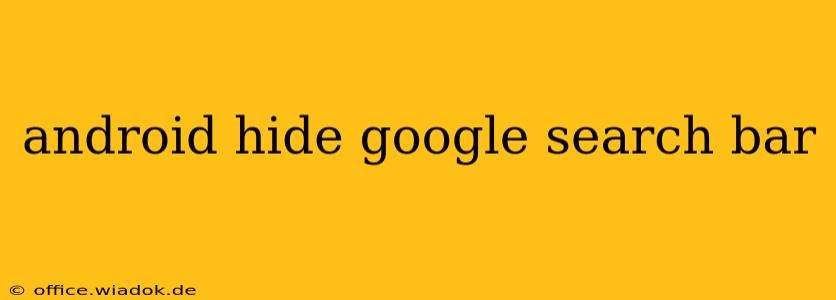Are you tired of that persistent Google search bar dominating your Android home screen? Many find it intrusive, cluttering their aesthetic and sometimes even hindering one-handed use. Fortunately, hiding or removing the Google search bar is achievable, although the exact method depends on your Android version and device manufacturer. This comprehensive guide will walk you through various techniques to reclaim your home screen real estate.
Understanding the Google Search Bar's Origins
Before we dive into the how-to, it's helpful to understand why the Google search bar exists in the first place. It's a key element of Google's Android ecosystem, providing quick access to Google Search and Google Assistant. For Google, it's a prime location for driving user engagement and data collection. However, for many users, less is more.
Method 1: The Easiest Way – Using Your Launcher's Settings
The simplest method involves tweaking your Android launcher's settings. Most modern launchers (the app that manages your home screen and app drawer) offer options to customize the home screen. This is often the most effective and straightforward approach.
Steps:
- Locate your launcher settings: This usually involves a long press on an empty space on your home screen. You might see options like "Home screen settings," "Widgets," or a gear icon.
- Find the "Home screen" or "Widgets" section: Once inside the settings menu, navigate to the section related to home screen customization or widgets.
- Look for settings related to the search bar or Google widgets: The wording might vary, but you should find an option to enable or disable the Google search bar, Google Discover feed, or similar.
- Disable the Google search bar: Simply toggle the setting to "off" to remove the bar.
Note: This method’s availability and exact steps vary based on your device and launcher (e.g., Nova Launcher, Pixel Launcher, etc.).
Method 2: Exploring Your Device's System Settings (Less Common)
While less frequent, some Android devices offer the option to disable the Google search bar within their system settings. This is less common than the launcher method.
Steps:
- Open your device's settings: Usually, this is a gear-shaped icon in your app drawer.
- Navigate to "Home screen," "Display," or a similar section: The exact path depends on your device manufacturer.
- Search for options related to the Google search bar: Terms like "Search bar," "Google app," or "Widgets" might lead you to the relevant setting.
- Disable or hide the search bar: If the option exists, you should find a toggle to turn it off.
Note: This method's effectiveness depends entirely on your device and Android version. It's not universally available.
Method 3: Switching Launchers (A More Involved Solution)
If neither of the above methods works, you can always switch to a different launcher. Many alternative launchers offer more customization options, including the ability to completely remove the Google search bar and the Google Discover feed. Popular options include Nova Launcher, Action Launcher, and Microsoft Launcher.
Troubleshooting Tips
- Restart your device: After making changes, restarting your phone ensures the settings take effect.
- Check for updates: Ensure your launcher and Android OS are up to date.
- Consult your device's manual: Your device's user manual might offer specific instructions.
Conclusion: A Cleaner Android Experience
Reclaiming your home screen real estate is surprisingly simple. By following these steps, you can create a cleaner, less cluttered Android experience tailored to your preferences. Remember that the success of each method hinges on your specific device and Android version, so experimentation might be needed to find the perfect solution.