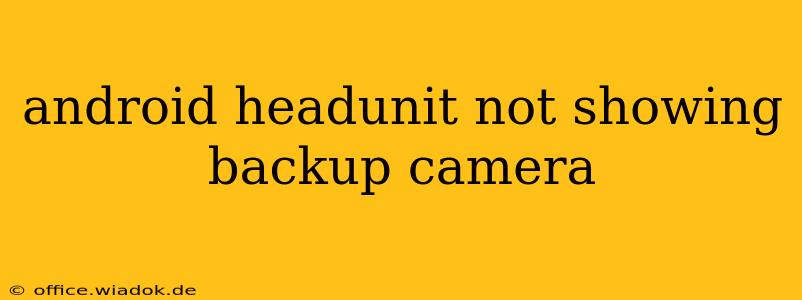Is your new Android head unit refusing to display your backup camera? Don't worry, you're not alone. This frustrating issue is more common than you might think. This comprehensive guide will walk you through troubleshooting steps to get your backup camera working seamlessly with your Android head unit. We'll cover everything from simple checks to more advanced solutions.
Common Causes of Backup Camera Issues
Several factors can prevent your Android head unit from displaying your backup camera feed. Let's explore the most prevalent causes:
1. Incorrect Camera Connection:
- Faulty Wiring: The most frequent culprit is incorrect wiring. Double-check all connections between the camera, the head unit, and your vehicle's electrical system. Ensure the positive and negative wires are correctly connected and that there are no loose or damaged wires. A poorly seated connector can easily interrupt the signal.
- Incompatible Camera: Your backup camera might not be compatible with your Android head unit. Check your head unit's specifications to ensure compatibility with the camera's video signal type (e.g., NTSC, PAL). Some head units are picky about the type of camera they support.
- Incorrect Input Selection: Your head unit likely has multiple video inputs. Make sure the correct input source for your backup camera is selected. Consult your head unit's manual to find the correct input setting. This is often labeled "Reverse," "Camera," or a similar designation.
2. Software and Settings Problems:
- Head Unit Software Glitch: Sometimes, a software glitch within the Android head unit itself can prevent the backup camera from working. Try restarting your head unit. If that doesn't work, check for available software updates. Outdated firmware can introduce bugs and compatibility issues.
- Incorrect Settings: Your head unit's settings might need adjustment. Look for settings related to "Parking Assist," "Camera Settings," or similar options. Ensure that the backup camera is enabled and properly configured.
- App Conflicts: If you're using a third-party parking assist app, it could be conflicting with the head unit's built-in camera functionality. Temporarily disable the app to see if this resolves the issue.
3. Hardware Malfunctions:
- Faulty Backup Camera: The camera itself might be defective. Try testing the camera with another device to rule out a camera malfunction. If the camera doesn't work on another device, it needs to be replaced.
- Damaged Wiring Harness: Damage to the wiring harness connecting the camera to the head unit can interrupt the signal. Carefully inspect the harness for any cuts, kinks, or broken wires.
- Head Unit Failure: In rare cases, the problem might lie with the head unit itself. If all other troubleshooting steps fail, the head unit may be faulty and require repair or replacement.
Troubleshooting Steps: A Step-by-Step Guide
-
Visual Inspection: Begin with a thorough visual inspection of all wiring connections. Look for loose connections, damaged wires, or incorrect wiring.
-
Restart Your Head Unit: A simple restart can often resolve minor software glitches. Disconnect the power supply to your head unit for a few minutes, then reconnect it.
-
Check the Input Source: Ensure that the correct video input source for your backup camera is selected on your head unit.
-
Check Head Unit Settings: Review your head unit's settings to verify that the backup camera is enabled and configured correctly.
-
Test the Backup Camera: Connect the backup camera to another device (like a portable monitor) to confirm that the camera itself is functioning correctly.
-
Update Your Head Unit's Firmware: Check for and install any available firmware updates for your Android head unit.
-
Consult Your Head Unit's Manual: Your head unit's manual contains detailed information on troubleshooting and specific settings.
-
Seek Professional Help: If you've exhausted all troubleshooting steps and still can't get your backup camera working, it's best to seek professional help from a car audio specialist.
By following these steps, you should be able to identify and resolve the issue preventing your Android head unit from displaying your backup camera. Remember safety first – if you're unsure about any aspect of the process, consult a professional.