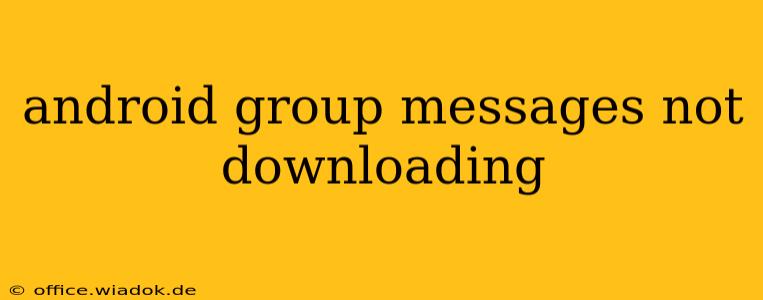Are your Android group messages refusing to download? This frustrating issue can stem from several sources, ranging from simple network glitches to more complex app problems. This comprehensive guide will walk you through troubleshooting steps, offering solutions to get those vital group conversations back on track.
Identifying the Problem: Is it Your Network, Your App, or Something Else?
Before diving into solutions, it's crucial to pinpoint the root cause. Ask yourself these questions:
- Is it all group messages, or just some? If only specific groups are affected, the problem might lie within those particular chats or associated contacts.
- Are other apps working correctly? If other data-intensive apps (like streaming services) are also failing, your internet connection is likely the culprit.
- Is the problem confined to Wi-Fi or mobile data? Trying both connections will isolate whether the issue is network-specific.
- Have you recently updated your messaging app or Android OS? Sometimes, updates introduce bugs that can disrupt functionality.
- Is your device storage full? Insufficient storage can prevent downloads and other app functions.
Troubleshooting Steps: A Systematic Approach
Let's tackle potential solutions, starting with the simplest and progressing to more advanced options.
1. Check Your Internet Connection
This seems obvious, but a weak or unstable internet connection is the most common cause.
- Restart your router and modem: A simple reboot often resolves temporary network glitches.
- Check your data usage: Ensure you haven't exceeded your data limit.
- Try a different network: Connect to a different Wi-Fi network or switch to mobile data (or vice versa) to see if the problem persists.
- Run a speed test: Use a speed test app to determine your internet speed and stability. Slow speeds or high latency can hinder downloads.
2. Force Stop and Clear Cache/Data for Your Messaging App
Accumulated cache and data can corrupt your messaging app's functionality.
- Force Stop: Locate your messaging app (Messages, Google Messages, etc.) in your phone's settings, and force stop it. This closes all running processes.
- Clear Cache: In the app's settings, clear the cache. This removes temporary files that might be causing conflicts.
- Clear Data (Use with Caution): Clearing data is a more drastic step. It will reset your app settings, and you might lose unsaved messages, so proceed with caution. Only attempt this if clearing the cache doesn't solve the problem.
3. Restart Your Android Device
A simple restart often resolves minor software glitches that can interfere with app functionality.
4. Update Your Messaging App and Android OS
Outdated software can contain bugs that prevent proper message downloading. Check for updates in your device's settings and the Google Play Store.
5. Check Device Storage
Insufficient storage can prevent downloads. Delete unnecessary files, apps, or photos to free up space.
6. Review Group Chat Settings
Within the group chat itself, check the settings to ensure message downloads are enabled and that there are no restrictions on file sizes.
7. Check for App Permissions
Make sure your messaging app has the necessary permissions to access storage and your internet connection.
8. Contact Your Mobile Carrier or Service Provider
If none of the above steps resolve the issue, it might be a problem with your mobile network's service. Contact your provider for assistance.
Advanced Troubleshooting: When Basic Steps Fail
If the problem persists despite trying all the above, you might need to consider more advanced steps:
- Factory Reset (Last Resort): A factory reset will erase all data from your device, so back up important information before attempting this. This is only recommended if other solutions have failed.
- Check for Malware: Malware can interfere with app functionality. Run a virus scan using a reputable security app.
- Reinstall the Messaging App: Uninstall and reinstall your messaging app. This can resolve corrupt installation files.
By systematically working through these steps, you should be able to identify and resolve why your Android group messages aren't downloading. Remember to save this guide for future reference, as it can prove invaluable when facing similar issues.