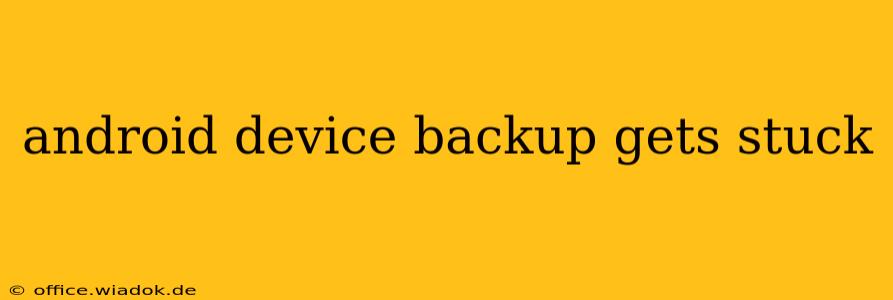Backing up your Android device is crucial for protecting your data. However, the backup process can sometimes get stuck, leaving you frustrated and worried about your precious photos, contacts, and apps. This comprehensive guide will walk you through the common causes of a stuck Android backup and provide effective solutions to get you back on track.
Understanding Why Your Android Backup Gets Stuck
Before diving into solutions, let's understand why this frustrating issue occurs. Several factors can contribute to a stalled backup:
1. Insufficient Storage Space:
Both your Android device and your Google account (or chosen backup destination) need sufficient free space. If either is running low, the backup process will likely halt. This is the most common culprit.
2. Network Connectivity Issues:
A weak or unstable internet connection is another frequent cause. Backups often require a stable connection to upload data to the cloud. Intermittent connectivity or slow speeds can interrupt the process.
3. Account Problems:
Issues with your Google account (or the account you're using for backup) can prevent successful backups. This could range from authentication problems to account limitations.
4. Software Glitches:
Bugs within the Android operating system or the backup application itself can cause unexpected errors, leading to a stalled backup. This is less frequent but can be difficult to troubleshoot.
5. Corrupted Data:
Occasionally, corrupted data on your device can prevent a clean backup. The backup system might encounter errors trying to copy this damaged information.
6. Incompatible Apps:
Certain apps might conflict with the backup process, causing it to freeze or fail. This is less common but is worth investigating.
Troubleshooting Steps to Unstuck Your Android Backup
Now that we've identified potential causes, let's tackle the solutions:
1. Check Storage Space:
- On your device: Go to Settings > Storage and check the available space. If low, delete unnecessary files, apps, or photos/videos.
- On your Google account: While less direct, ensure you have enough storage space in your Google Drive. You can check this on your computer or through the Google Drive app.
2. Verify Network Connectivity:
- Check your Wi-Fi: Make sure you're connected to a stable Wi-Fi network with a strong signal. Try restarting your router.
- Use mobile data (carefully): If Wi-Fi is unreliable, you can try using your mobile data. However, be mindful of data usage limits.
3. Check Your Google Account:
- Sign in/out: Try signing out of your Google account on your device and signing back in.
- Account problems: Ensure there are no issues with your Google account, such as account suspension or password problems.
4. Restart Your Device:
A simple restart can often resolve temporary software glitches that are interfering with the backup process.
5. Force Stop and Clear Cache/Data of Backup App:
Go to Settings > Apps > [Backup App] (usually Google Drive or your device manufacturer's backup app). Force stop the app, and then clear its cache and data. This can resolve minor software problems.
6. Update Your Software:
Ensure your Android operating system and all your apps, especially the backup app, are updated to the latest versions. Updates often include bug fixes.
7. Try a Different Backup Method:
If all else fails, consider using an alternative backup method, such as a third-party backup app or manually copying important data to a computer.
Preventing Future Backup Issues
To avoid future frustrations, follow these best practices:
- Regularly check storage: Make it a habit to monitor your device and cloud storage regularly.
- Maintain a stable internet connection: Ensure you have reliable Wi-Fi access during backups.
- Update your software: Keep your Android OS and apps up-to-date to benefit from bug fixes and improvements.
By following these troubleshooting steps and preventative measures, you can significantly reduce the chances of your Android backup getting stuck and ensure the safekeeping of your valuable data. Remember to always back up your data regularly to avoid data loss in case of unforeseen circumstances.