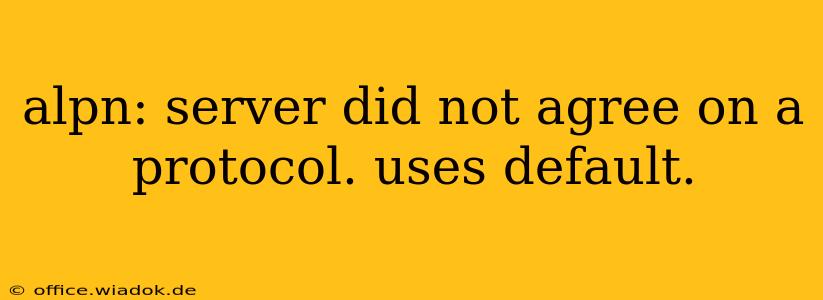The error message "ALPN: server did not agree on a protocol. Using default" indicates a mismatch in the Application-Layer Protocol Negotiation (ALPN) process between your client (often a web browser or application) and the server. This post will delve into the intricacies of ALPN, explain why this error occurs, and provide effective troubleshooting steps.
Understanding ALPN and its Role in Secure Connections
ALPN is a crucial extension of the TLS/SSL handshake. Before the full encryption process begins, ALPN allows the client and server to negotiate which application protocol (like HTTP/2 or HTTP/1.1) they will use for the encrypted communication. This negotiation happens before the encryption is established, ensuring both parties are on the same page.
Think of it like this: you and a friend agree to speak English before you start a confidential conversation. ALPN is that initial agreement, ensuring both sides understand the communication language before exchanging sensitive information.
Why the "ALPN: Server Did Not Agree…" Error Occurs
This error crops up when the client and server can't agree on a common application protocol. Several factors can contribute to this:
1. Server-Side Misconfiguration:
- Missing or Incorrect ALPN Configuration: The server might not be configured to support ALPN, or it might be configured incorrectly, listing protocols the client doesn't support. This is the most common cause of the error.
- Outdated Server Software: Older versions of web servers or other server-side applications might lack ALPN support or have buggy implementations.
- Firewall Interference: A firewall could be blocking or interfering with the ALPN negotiation process.
2. Client-Side Issues (Less Common):
- Outdated Client Software: Similar to server-side issues, an outdated client application (browser, etc.) might not support the ALPN protocols offered by the server. However, this is less frequent as browser updates are usually automatic.
- Proxy Server Problems: If you're using a proxy server, it might interfere with ALPN negotiation.
3. Network Connectivity Problems (Rare but Possible):
- Packet Loss: Although rare, significant packet loss during the ALPN handshake can prevent successful negotiation. This is usually indicated by other connectivity issues.
Troubleshooting the "ALPN: Server Did Not Agree…" Error
Here's a step-by-step approach to resolving this issue:
1. Check Server Configuration:
This is the most crucial step. If you control the server, verify its configuration:
- Examine Server Logs: Check the server's error logs for more detailed information about the ALPN failure. This often reveals the specific protocols offered and the protocol the client requested.
- Verify ALPN Support: Ensure your server software (e.g., Apache, Nginx) is configured to support ALPN and that the configuration is correct. Consult your server's documentation for the specific instructions.
- Update Server Software: Updating your web server to the latest version often resolves compatibility issues and adds the latest ALPN support.
2. Test with Different Clients and Browsers:
Try accessing the server using different browsers or applications. If the error persists across multiple clients, the problem likely lies on the server-side.
3. Check for Proxy Server Interference:
If you're using a proxy server, temporarily disable it to see if that resolves the issue.
4. Investigate Network Connectivity:
While less likely, examine your network connection for potential issues like high packet loss. Tools like ping and traceroute can help diagnose network problems.
5. Contact Your Hosting Provider (If Applicable):
If you don't manage the server directly, contact your hosting provider to report the error and request assistance.
Preventing Future ALPN Issues
- Keep Software Updated: Regularly update your server and client software to ensure they have the latest security patches and ALPN support.
- Monitor Server Logs: Regularly review server logs to proactively identify and address potential problems.
- Proper Server Configuration: Pay close attention to server configuration, ensuring ALPN is correctly enabled and configured for optimal compatibility.
By understanding the intricacies of ALPN and following the troubleshooting steps outlined above, you can effectively resolve the "ALPN: server did not agree on a protocol" error and ensure secure and efficient communication between your clients and servers. Remember to always prioritize keeping your software updated for optimal security and performance.