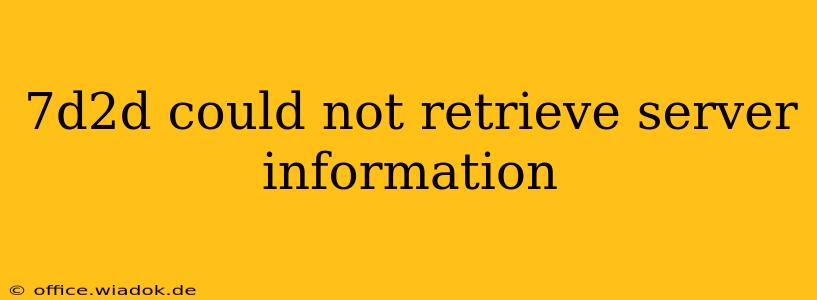Frustrating, isn't it? You're ready to dive into the post-apocalyptic world of 7 Days to Die, eager to build, scavenge, and survive, only to be met with the dreaded "Could Not Retrieve Server Information" error. This common issue can stem from various sources, and thankfully, there are several troubleshooting steps you can take to get back into the game. This guide will walk you through the most common causes and solutions, helping you return to the fight against hordes of the undead.
Understanding the "Could Not Retrieve Server Information" Error
Before we dive into solutions, it's important to understand what this error message means. Essentially, your game client is unable to connect to the game server you're trying to join. This could be due to problems on your end, problems on the server's end, or network issues in between.
Common Causes and Solutions
Here's a breakdown of the most frequent culprits behind this error and how to address them:
1. Server Issues:
- Server Offline/Down: The most straightforward reason is the server itself might be offline, undergoing maintenance, or experiencing technical difficulties. Check the server's status page (if available) or the game's official forums for announcements. There's nothing you can do on your end if the server is down; patience is key.
- Server Full: Popular servers often reach their maximum player capacity. Try joining a different server or checking back later.
- Server-Side Problems: Sometimes, unforeseen technical issues on the server's side can prevent connections. Again, checking community forums for reports of similar problems can help confirm this.
2. Network Connectivity Problems:
- Internet Connection: A weak or unstable internet connection is a prime suspect. Run a speed test to check your download and upload speeds and ping. If your connection is slow or unreliable, resolving these issues is crucial. Restart your modem and router to rule out temporary glitches.
- Firewall/Antivirus Interference: Your firewall or antivirus software might be blocking the game's connection attempt. Temporarily disable them to see if that resolves the issue. If it does, configure your firewall/antivirus to allow 7 Days to Die through its exceptions.
- NAT Type: Your Network Address Translation (NAT) type can affect online connectivity. If you have a strict NAT type, you may need to adjust your router settings or contact your internet service provider.
- DNS Issues: Incorrect or faulty DNS settings can prevent the game from resolving the server's address. Try using public DNS servers like Google Public DNS (8.8.8.8 and 8.8.4.4) or Cloudflare DNS (1.1.1.1 and 1.0.0.1).
3. Game Client Problems:
- Outdated Game Client: An outdated game client might have compatibility issues with the server. Ensure your 7 Days to Die game is fully updated through your game launcher (Steam, Epic Games Store, etc.).
- Corrupted Game Files: Corrupted game files can cause a variety of problems, including connection errors. Verify the integrity of your game files through your game launcher. This process checks for and repairs any corrupted or missing files.
- Mod Conflicts: If you're using mods, conflicting mods can disrupt connectivity. Try disabling mods one by one to pinpoint the culprit, or start with a clean installation without any mods.
Advanced Troubleshooting Steps
If the basic troubleshooting steps haven't worked, consider these advanced options:
- Port Forwarding: Forwarding specific ports (usually UDP and TCP ports used by the game) on your router can sometimes improve connectivity. Consult your router's manual or the 7 Days to Die's official documentation for the specific ports to forward.
- Restart Your Computer: A simple reboot can often resolve temporary software glitches.
- Reinstall the Game: As a last resort, reinstalling the game can eliminate any deeply embedded problems with your game files.
Preventing Future Issues
- Regularly Update Your Game: Keeping your game client up-to-date minimizes compatibility problems.
- Monitor Your Network: Regularly check your internet connection for stability.
- Manage Your Mods: Carefully select and manage mods to avoid conflicts.
By systematically working through these troubleshooting steps, you should be able to resolve the "Could Not Retrieve Server Information" error and get back to surviving the apocalypse in 7 Days to Die. Remember to check server status and community forums for helpful information specific to the server you're trying to join. Happy scavenging!